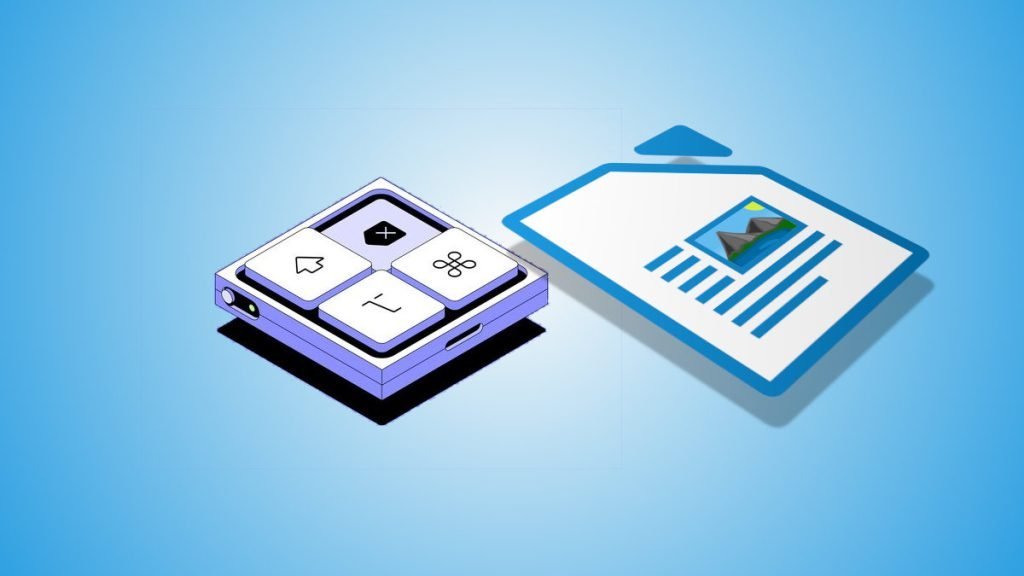This simple tutorial explains how to change the UI language of LibreOffice and OpenOffice.
LibreOffice is an open-source office suite that offers robust tools for word processing, spreadsheet management, presentations, and more.
One of its standout features is the ability to customize the user interface (UI) language to your desired language preference. This feature is particularly useful for users worldwide who prefer working in their native language or another language they’re comfortable with. In this article, we’ll guide you through the simple steps of changing the UI language in LibreOffice, so you can enjoy a more personalized software experience.
Table of Contents
Pre-requisite
Before you change the UI’s language, make sure you have installed the language pack of the target language or locale.
If not, read this guide on how to install a language pack for your target language: How to install language pack in LibreOffice
After you installed the language pack, proceed to the next step.
Change UI Language in LibreOffice
- Make sure to close all the open documents in LibreOffice.
- Open any LibreOffice module – Calc, Writer, Impress or others.
- Click on Tools > Options from the menu (or hit ALT+F12 from the keyboard).
- In the options window, click on the “Language settings” on the left side. Click on “Languages“.
- Then, on the “User interface Language” drop-down, select the desired language in your LibreOffice user interface.
- Click on Apply.
- You should get a prompt saying, “LibreOffice needs to be restarted”.
- Restart LibreOffice, and you should see the changed language. See the images below.
Change UI Language in OpenOffice
- Make sure to close all the open documents in OpenOffice.
- Open any OpenOffice module – Calc, Writer, Impress or others.
- Click on Tools > Options from the menu (or hit ALT+F12 from the keyboard).
- In the options window, click on the “Language settings” on the left side. Click on “Languages“.
- Then, on the “User interface Language” drop-down, select the desired language in your OpenOffice user interface.
- Click on Apply.
- You should get a prompt saying, “OpenOffice needs to be restarted”.
- Restart OpenOffice, and you should see the changed language. See the images below.
Revert back
To change the language back to the original, open the same options and change the UI language. Then Apply & restart LibreOffice.
Closing Notes
Keep in mind that changing the UI language doesn’t affect the language of your documents; it only changes the language of the software’s interface. If you want to change the language of a specific document, you’ll need to modify the language settings within that document.
Changing the UI language in LibreOffice is a straightforward process that can significantly improve your experience when using the software. Whether you’re more comfortable working in your native language or simply prefer a different language for navigation, LibreOffice offers this flexibility to enhance usability.