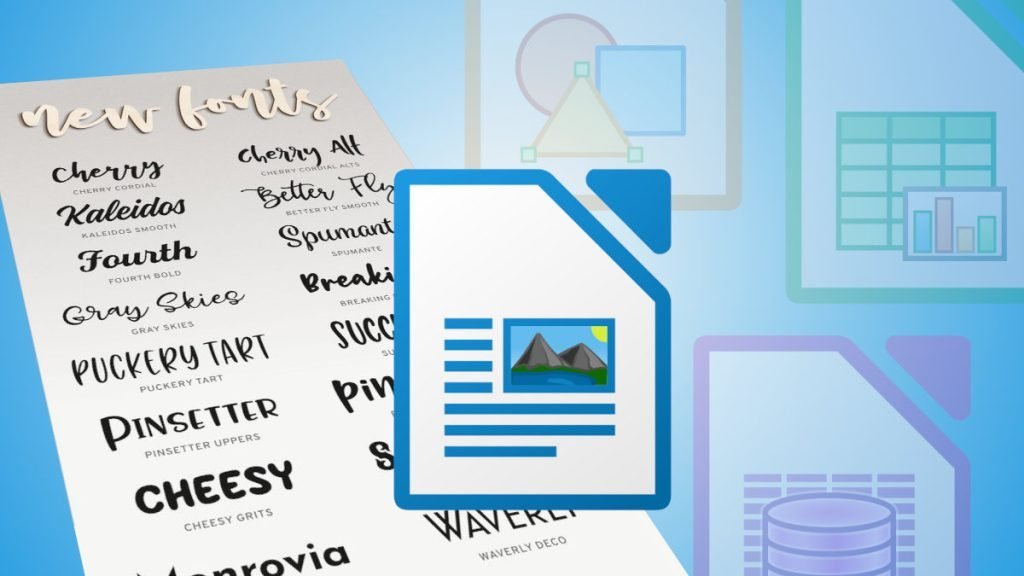Jazz up LibreOffice & OpenOffice docs with fresh fonts on Windows, Linux, and macOS. Elevate the visual appeal of your documents.
Fonts play a significant role in giving your documents a personalized touch and enhancing their overall appearance. This easy-to-follow guide will walk you through the steps to install fonts on your favourite office suites, whether you’re using Windows, Linux, or macOS.
The following instructions are a little different in Windows, macOS and Linux. Follow accordingly. Let’s dive in.
Table of Contents
Where to download fonts?
Before you go ahead, you need some cool fonts. There are plenty of websites to download. Here are some of the websites to which you may refer. They usually provide you with a download link to a zip file which contains actual font files with the extension ttf, otf.
Install fonts in LibreOffice and OpenOffice
Windows
- Installing fonts on LibreOffice and OpenOffice in Windows is a breeze. Here’s how:
- Start by finding a font you like. There are plenty of free font websites out there, so explore to your heart’s content! Once you’ve found your desired font, click the download button.
- If the font is in a compressed format (ZIP or RAR), unzip it. Make sure you remember where you’ve saved the unzipped font file.
- Now, right-click on the font file (it should have a .ttf or .otf extension) and select “Install.” The font will be added to your system’s font library.
- To ensure the newly installed font appears in your office suite, close and reopen LibreOffice or OpenOffice.
- The font is now installed, and you can select it from the font dropdown menu within LibreOffice or OpenOffice.
GNU/Linux (Ubuntu, Linux Mint, Fedora, etc)
- Installing fonts on Linux is equally straightforward. Here’s what you need to do:
- Find the font you want and download it to your computer. Make sure you extract/save it where you can easily find it. The file should be with the extension ttf or otf.
- Open your file manager and navigate to the font file. Right-click the font and choose “Copy.” Now, go to the system font directory, typically located at “
/usr/share/fonts/” or “~/.fonts/” at your home directory. - In the font directory, right-click and select “Paste” to copy the font file into the directory.
- In some cases, you may need to update the font cache for the system to recognize the newly installed font. Open a terminal and enter the following command: “
fc-cache -f -v“. - Close and reopen LibreOffice or OpenOffice to access the installed font in your office suite.
macOS
Installing fonts on macOS is a breeze as well. Follow these steps:
- Locate a font, and download it to your Mac. Remember where you saved the font file.
- Double-click on the downloaded font file (it should have a .ttf or .otf extension). The Font Book application will open, showing a preview of the font. Click “Install Font” to add it to your system’s font collection.
- To make sure the newly installed font is available in LibreOffice or OpenOffice, close and reopen the office suite.
- Congratulations! You can now choose the font you installed from LibreOffice or OpenOffice’s font dropdown menu.
Conclusion
Installing fonts in LibreOffice and OpenOffice is a straightforward process on Windows, Linux, and macOS. By following this tutorial, you can now personalize your documents with a wide range of fonts that suit your style.