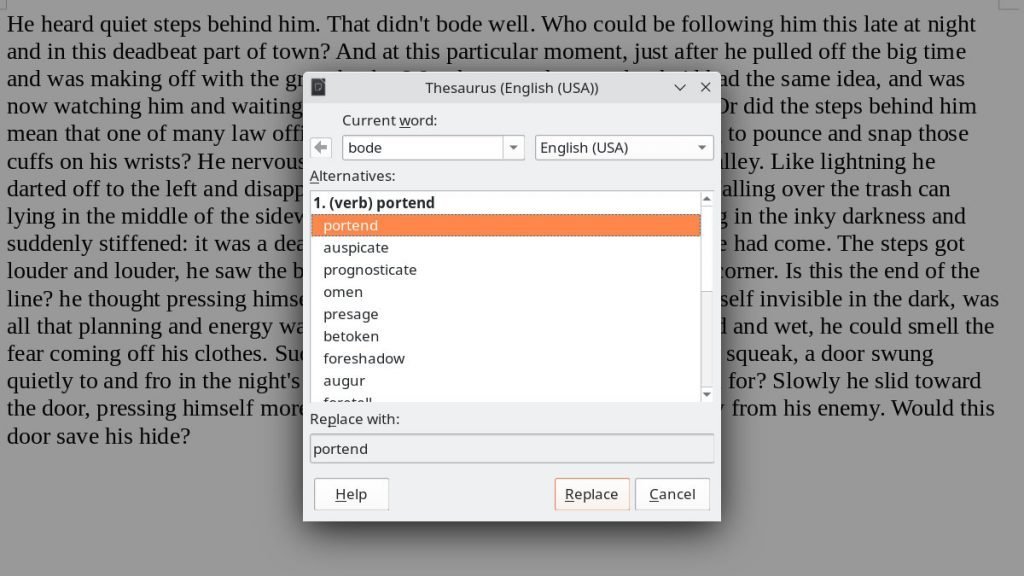Here’s how you can use Thesaurus in LibreOffice and how to install them as well for various languages.
Table of Contents
What is Thesaurus?
In a very generic term, a thesaurus is a synonym dictionary which helps you find similar words while writing or your professional work.
Everyone needs a good vocabulary for a strong writing piece if you are an author, writer, journalist, student or researcher. It is often crucial for many users across various work of jobs. Hence, we use Thesaurus for these needs.
How to Use Default Thesaurus in LibreOffice
Since it deals with synonyms, dictionaries differ for various language types. Take English, for example. The dictionary for US English is different from UK or Australian English. Also, the French dictionary will be completely different.
The Thesaurus should be enabled by default if you have installed LibreOffice in English.
To find out about your default Language, check at the bottom of the LibreOffice window (Calc, Writer, etc.), and you should see something like this.
Now, it’s time to see the Thesaurus features.
How to apply Thesaurus
- Open any Writer document, and
put your cursor to a word. - Then choose
Right Click > Synonyms. - Thesaurus feature is enabled by default in LibreOffice if the Synonym option is available.
- You can now click on any synonym and apply it to the LIVE document.
Additional Settings
Now, in the above menu, you should also see an option Thesaurus which gives you more options as below.
In this window, you can choose the language options available for your system and which is part of your LibreOffice installation.
You can also bring up the window using CTRL+F7. Or using Tools > Thesaurus from the menu.
Additional Notes, Tips and Troubleshooting
The following notes I have collected across the web to help you on various issues related to Thesaurus.
- If the Tools > Thesaurus option is greyed out (i.e. disabled), then for Linux systems, run the following command from the terminal (CTRL+ALT+T) to install the package.
sudo apt install mythes-en-us
- You can see “en-us” in the above command at the end. That denotes English (en) and USA (us). Hence you can modify this based on your language and locale needs. You can find a sample ISO language code list here. However, not all the language packs are available at the moment in Linux (both in Ubuntu-based and Debian-based distributions).
- For example, for the Australian english, the command would be:
sudo apt install mythes-en-au
- After you install the package, restart your computer and check.
- Linux systems stores the Thesaurus and languages in the following directories.
/usr/share/mythes
/usr/share/myspell
- As shown below, you can install additional languages from the navigation
Tools > Options > Language Settings > Writing Aids.
Special fix for UK English (en-gb)
If you are looking for thesaurus in UK English (i.e. language code gb), then you need to install an extension. Because mainstream Linux distributions do not provide the “mythes-en-gb” package, unfortunately. Here’s how you can enable UK thesaurus.
- Download the OXT extension file from this page: https://www.weeklywhinge.com/files/en_GB_2_0_0.oxt
- Open Tools > Extension Manager window (Or press CTRL+ALT+E).
- In the Extension window, click Add and select the downloaded .oxt file.
- Close the window.
- Now, open Tools > Thesaurus, and you should see “English (UK)” in the dropdown. Select it and press OK.
- See the below images for the above steps.
Wrapping Up
I hope this guide helps you to use Thesaurus in LibreOffice and guides you through troubleshooting any issues. Do let me know in the comment box below if it helps.
Cheers.
Change log:
Sep 7, 2023: Updated for UK instructions.