This guide explains how easily you can type Unicode characters in LibreOffice.
Unicode is a character encoding standard accepted by all platforms, devices, and languages for computers. All characters, including special, display and non-displayable characters, emojis of all English and non-English languages have unique code defined by Unicode. Hence it is very important to know how you can type it in the world’s best free and open-source office platform – LibreOffice.
Table of Contents
How to type Unicode Characters in LibreOffice
Follow the below steps to insert Unicode characters in LibreOffice. Remember the steps are different in Windows and Linux systems, so follow accordingly.
For your reference, here is a list of Unicode characters.
- Open LibreOffice Writer, Calc, Draw, or any modules.
- Put the cursor where you want to type the Unicode character.
- For Windows: Type the Unicode number. Then type
ALT+x. - For Linux: Press
CTRL+SHIFT+Uand then type the Unicode number. - For macOS: See the below instructions.
You should see the Unicode characters at your Cursor position.
Example for Windows and Linux
In the below image, there are lots of different Unicode characters. This has been picked up from here.
Say you want to add a little snowman and a football from the above table. The corresponding Unicode is 26C4 and 26BD.
Now you can type the number and then press ALT+X in Windows, and in Linux, press, CTRL+SHIFT+U, then type the number. For macOS, see below section.
This would look like this:
Adding UNICODE in macOS
- If you are using macOS, the process is a little different.
- Open
Settings > Keyboard > Input Sources. Enable the option “Show input menu in menu bar”. See Figure 3. - In the macOS topbar, click on the keyboard icon; Select “Show emoji & symbols” to bring up the Character Viewer. See Figure 4.
- From the Character Viewer menu, select customize list. See Figure 5.
- In the categories window, scroll down to the “Code tables” block. Expand and select Unicode. Press OK. See Figure 6.
- In the Character Viewer window, you should see Unicode option at the left pane. See Figure 7.
- You can now browse the codes via row & columns. Or search with keyword.
- For example, I searched “snow”.
- Now you can right-click and click Copy character info. See Figure 8.
- In the LibreOffice Writer window, paste the value. See Figure 9. And you are all set!
Unicode contains all characters and, most importantly, emojis as well. And they also can be typed similar way in LibreOffice. This applies to all modules – Writer, Calc, Draw and Impress.
Remember, Unicode support is added in LibreOffice from version 5.0+.
Inserting special characters from menu
- In a situation where the above method doesn’t work, you may try the special character option from the menu.
- From the menu, select Insert > Special characters (for both LibreOffice and OpenOffice).
- The special characters window will open. This shows the available characters according to the fonts installed in your system. If some fonts are missing, you may not find a suitable character. So, you may search for the proper character (or related character for your use case).
- Select the character and click Insert for LibreOffice. And for OpenOffice, click OK.
- And you should see the character inserted in your document at the cursor position.

I hope this helped you to type Unicode and special characters. You can also let me know if you are facing trouble using the comment box below.






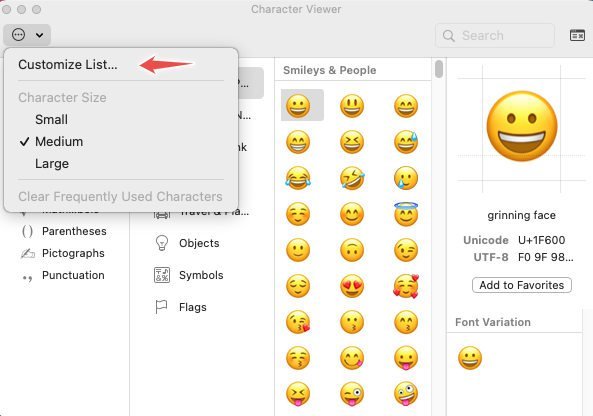

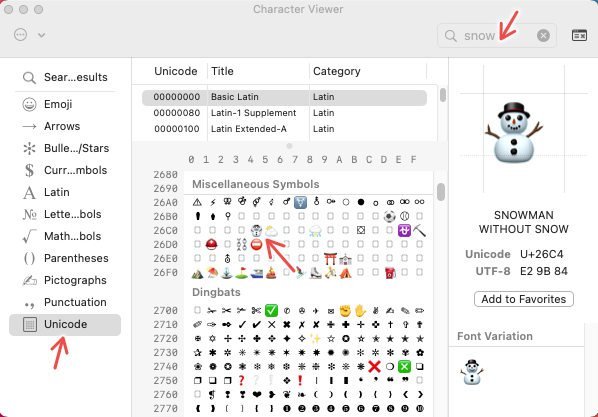
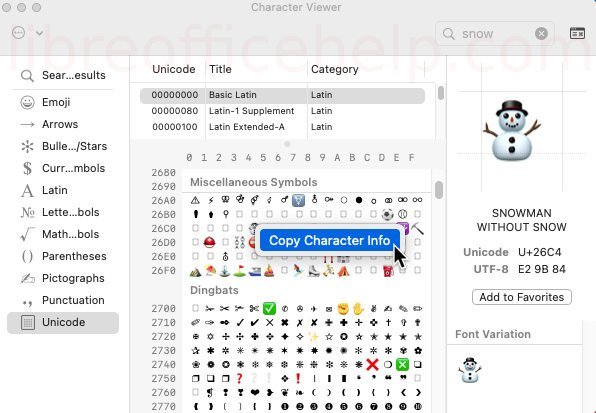
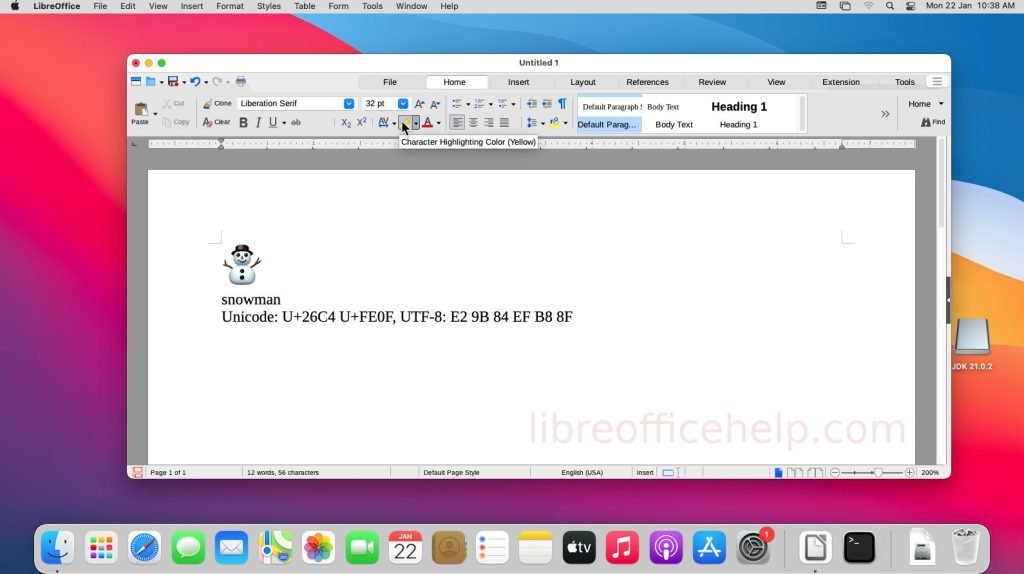
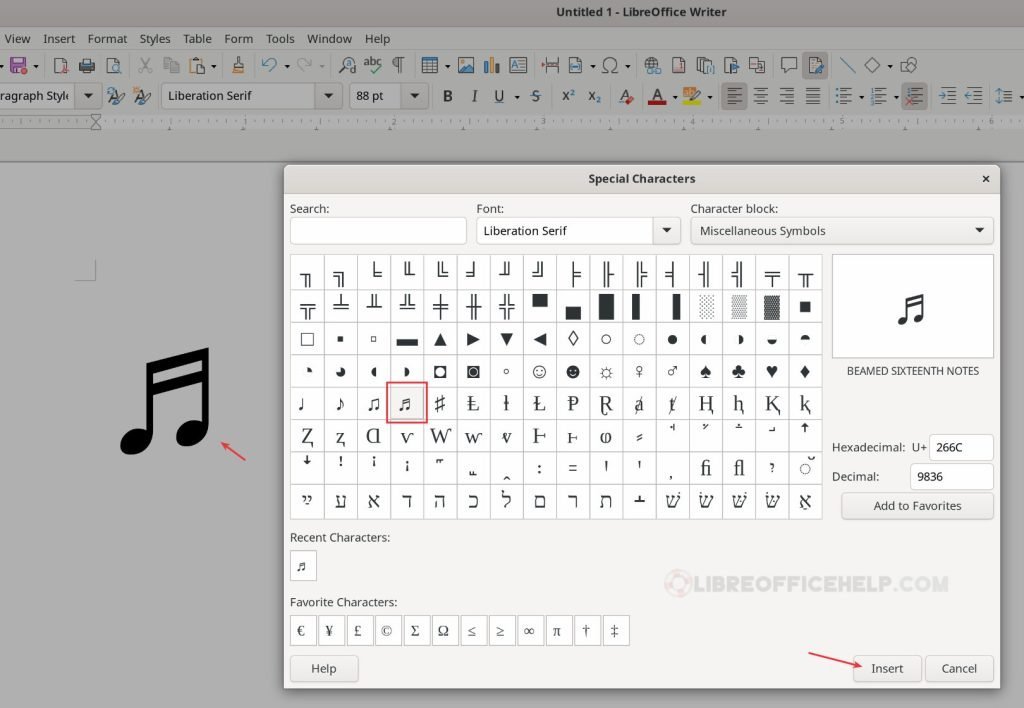

I tried the example on my LO 6.4.4.2 but I get a raw black and white snowman not a colored and refined one
Linux or Windows?
Windows
And on a mac?
I have added detailed instructions for macOS with example. See above.
Hi, I’m running a MacBookAir (with BIG Sur installed) when I try to write a document in Libre Office (version 7.0.5.2) Because I studying Mandarin Chinese, when I need to write Pinyin with tones I
can not do it properly.
I have to look at special characters, look after the correct one and then paste, this is a very tedious and no efficient method.
I have been looking at the solution you explain about this issue but this solution I can’t use on my Mac (at last I could not make it ) so please If you could help me I would appreciate a lot.
Sincerely Carlos
I have added detailed instructions for macOS with example. See above.
This did not answer how one might input such symbols into Libre using a Mac. Specifically, I need the characters for U+2661 and U+2662. I can get them from the emoji keyboard, but I cannot get Libre to input the same characters using the AutoCorrect system. Or when I use the Mac keyboard, the tool, autocorrect, substitutes U+2665 and U+2666, respectively.
UNNECESSARY EXPLANATION: As this is a document about the card game bridge, I would like the suit symbols for the black suits, spades and clubs, to be entirely black and the red suits, hearts and diamonds, to be outlined. When using colors, those without a color printer find that using all solid black symbols is more difficult to distinguish.
I have added detailed instructions for macOS with example. See above.
Using Write on Linux (Mint) I find I can only type Unicode characters using the numpad number keys after Shift+Control+U. I seem to remember this is common behaviour: should it be noted in this entry?
It might be related to the keyboard model of your laptop/desktop.
hmm. So, are you saying the normal number keys doesn’t work? And only numpad works? Check your SHIFT key settings in your keyboard/laptop models. Because the normal number keys are combo keys. For example number 1 key also represents ! character. See if your settings of those keys is inverted.
Hi I tried it on Windows 10 with Libre Office 7.6.4.2 and the Alt+x opens the “Extras” tab but does not convert the code
Your help description for Libre Office under Linux is not valid; at least in gerneral. The Shortcut SHIFT-CTRL-U should be correct, but Libre Office emphasizes on such ridiculous things like underlining as it was necessary during the typewriter-area.
SHIFT-CTRL-U is valid, when you use Gimp e.g..
I am using LibreOffice 7.6.2.1 on a Macbook Air which runs OS Sonoma 14.2.1. I am using a Logitech keyboard.
I am having no luck using keyboard input to type special characters.
Can you suggest how to make this work?
Thank you.
I have added detailed instructions for macOS with example. See above.
Wäre ganz gut, die Anweisungen mal selbst auszuprobieren. Funktioniert nämlich Null komma Null. Sobald man ALTx drückt (Win10), wird Extras im Menü aufgerufen. Nix mit Unicode.