This quick tutorial demonstrates how you can change the case of any text in LibreOffice Calc Cell.
Changing case is a trivial thing. I mean, you can always change it via your Keyboard’s CAPS LOCK Key. But how about changing it via a formula, probably when you do not have control over the keyboard? Or, imagine changing the case for thousands of rows. This article explains how you can change cases in cells.
It’s really very simple.
Table of Contents
Change case of text in LibreOffice Calc Cell
Change to Upper Case
To change case to upper case, use the UPPER function. It takes the text to be converted into an argument.
The Syntax is below:
=UPPER(your text)
It takes the argument of your target text which needs to be converted to uppercase. In the below example, it takes the string in cell B2 and converts it to upper case. You can also enter the string directly into the function itself.

Change to Lower Case
To change a text or string in any cell to lower case, use the LOWER function. It also takes the text to be converted as input.
The syntax is below:
=LOWER(your text)
The LOWER function is exactly the same as the UPPER function. It takes the string as input and converts it entirely to lowercase. See the same example below.

Change to Title Case
The Title Case conversion is also possible using the Calc formula. The Title Case is nothing but each of the first letters of words are capitalised. So, to do that, use the PROPER() function. This function can make the title case of any text in any cell.
=PROPER(your text)
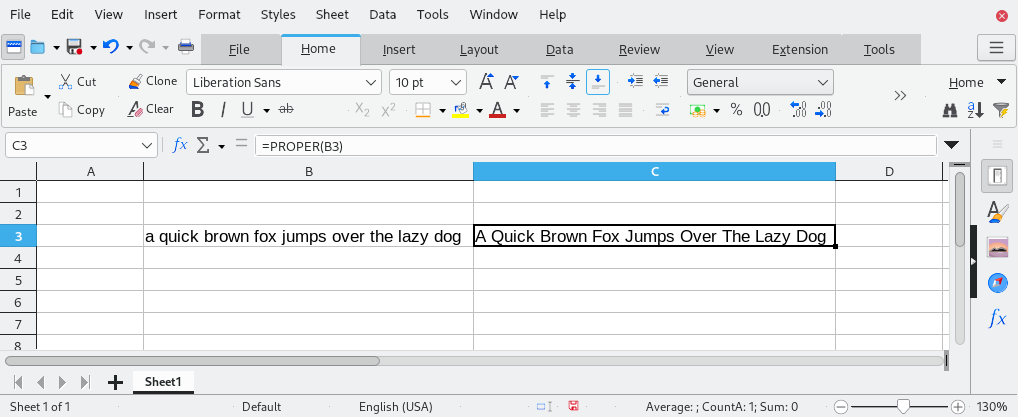
I hope these two simple function helps you to convert any text or string in any cell to upper case or lower case in LibreOffice Calc. Drop a comment if you face difficulties or have any questions.


How about changing to title case?
Use the function =PROPER(). I have updated the article. Thanks.
what do you do with apostrophes. for example AIN’T becomes Ain’T.
Try Proper(E5) after all the comment from Zab was about title case
It works just fine , just checked.
No Response?
Try Proper(E5)