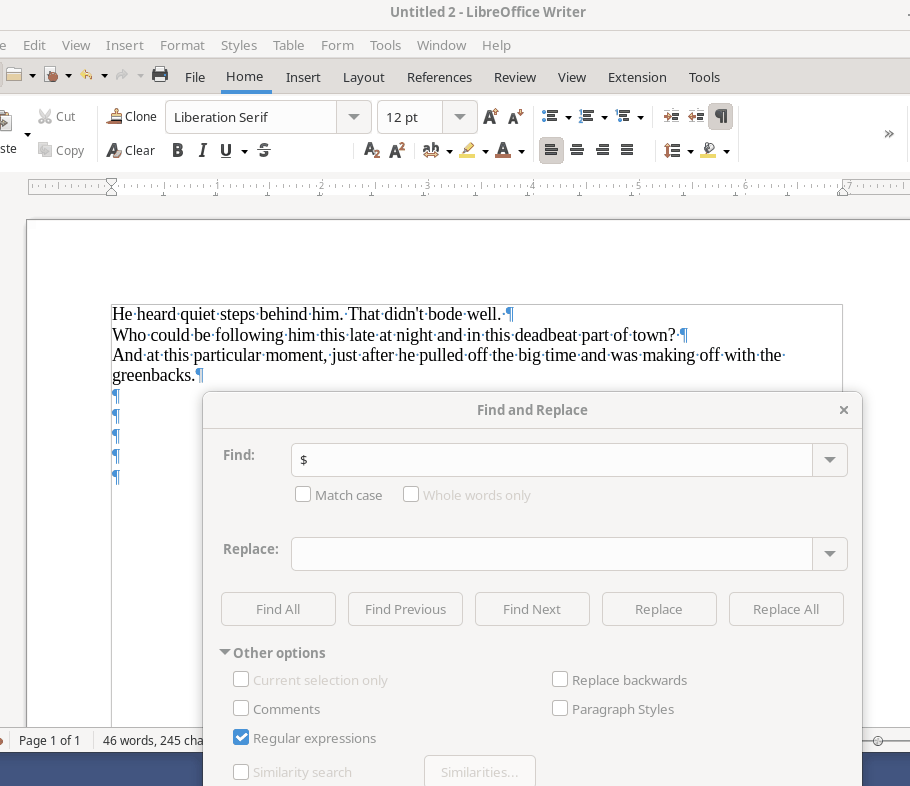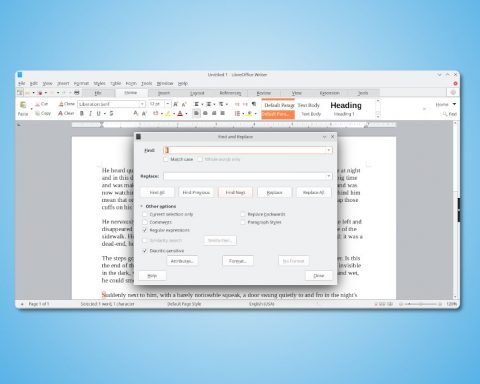Here are the details about the paragraph symbol in LibreOffice and OpenOffice.
If you are an OpenOffice or LibreOffice user, you might have encountered the paragraph symbol and wondered what it means.
The paragraph symbol is a formatting symbol that looks like a backward P (¶). It is used to indicate the end of a paragraph in a document. The symbol is also known as the pilcrow sign or the blind P. It is a non-printing character that does not appear on the printed page but is visible on the screen.
Table of Contents
View paragraph symbol in LibreOffice or OpenOffice
To display the paragraph symbol in OpenOffice, you need to follow these steps:
- Open your document.
- Click on the “View” menu.
- Click on “Nonprinting characters” in the drop-down menu.
- You can also click on the ¶ icon in the toolbar.
- See the below image.
To display the paragraph symbol in LibreOffice, you need to follow these steps:
- Open your document.
- Click on the “View” menu.
- Click on “Formatting marks” in the drop-down menu.
- You can also click the ¶ icon in the tabbed ribbon view under the “Home” tab.
- See the below image.
The quick shortcut to view this is CTRL+F10.
Once you have selected the paragraphs option, the paragraph symbol will appear in your document at the end of each paragraph.
Usage of the paragraph symbol
The paragraph symbol is a helpful tool for formatting your document. You can use the paragraph symbol to identify each paragraph’s end and ensure your document is formatted correctly.
For example, to add a new paragraph to your document, click on the paragraph symbol and press “Enter” on your keyboard. This will create a new paragraph (the cursor goes to the next line) and add the paragraph symbol at the end of it.
You can also use the paragraph symbol to identify formatting issues in your document. For example, if you notice that there are multiple paragraph symbols in a row, it might be an indication that there are unnecessary line breaks or spaces in your document.
Hiding paragraph symbol
If you want to remove the paragraph symbol from your document, you can follow these steps:
- Click on the “View” menu.
- Click on “Nonprinting characters” in OpenOffice
- Click on “Formatting marks” in LibreOffice
Once you have deselected the option, the paragraph symbol will no longer appear in your document.
How to find the end of the line using the paragraph symbol
You can use the regular expression to find this symbol. You might ask why? Well, you may need to find out how many lines you have in your document. Or, you need to replace or add new text at the end of each line in a document.
For those use cases, it might be helpful.
- To find this symbol, open the find and replace dialog (CTRL+H).
- Then in the search box, type
$ - $ denotes end of paragraph
- Enable the regular expression checkbox.
- And hit find next.
You can now view each “end of line” or the paragraph symbols.
Using the paragraph symbol in OpenOffice can save you time and ensure your document is formatted correctly.
Note: If you want to find empty lines in Writer, use the above method ^$ as a regular expression search. The ^ denotes the beginning of a paragraph. And $ end of a paragraph.
Conclusion
The paragraph symbol is a formatting symbol that helps you identify different formatting elements in your OpenOffice or LibreOffice document. A non-printing character can provide several benefits, such as ensuring proper formatting and identifying formatting issues.
I hope this guide clarifies the concept, and you can use this symbol for your document formatting.