Here’s how you can split the worksheet view vertically and horizontally in LibreOffice Calc.
LibreOffice Calc provides a way to view a Calc spreadsheet in a split manner.
Scrolling is sometimes difficult for your productivity if you are working on a large worksheet. This is where the split is useful.
Table of Contents
Split Rows
To create a split view, click on the small icon (see below image) at the right-top section of Calc.
You should see the mouse pointer changes with a vertical two-way arrow.
Click and hold, then drag it down.
Then you have the same sheet with two views. Now, If you type something or change any of the views, the same is reflected in the other view.
Split Columns
Similarly, you can split the columns as well. Click the below icon near the bottom-right section in the Calc.
You should see the mouse pointer changes with a horizontal two-way arrow.
Click and hold, then drag it down.
Row and Column Split Together
Here’s a demo where both rows and columns split work together.
Next Topic Zoom In and Out in Calc.


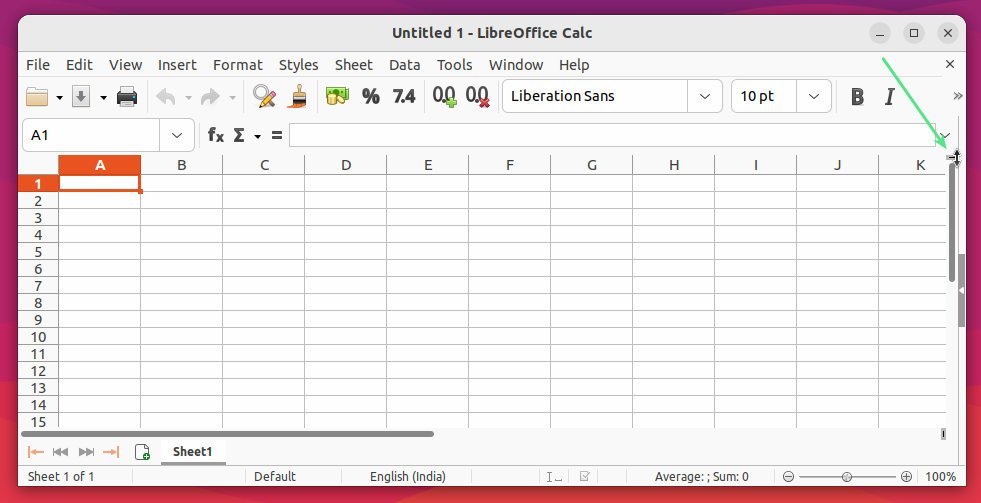


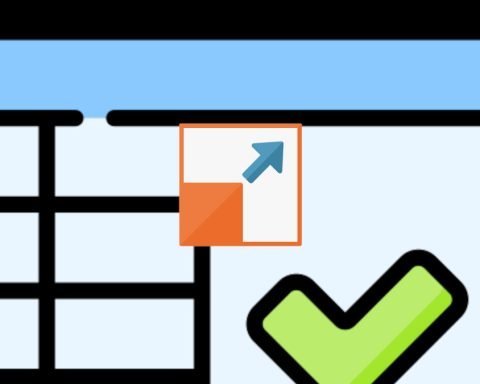
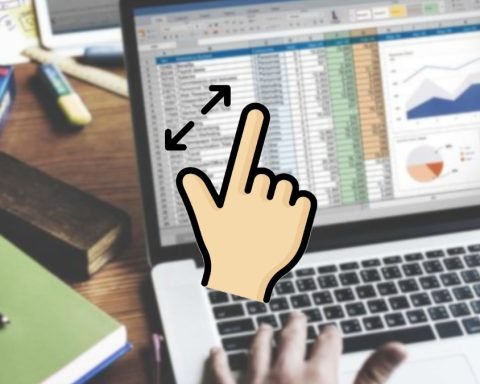
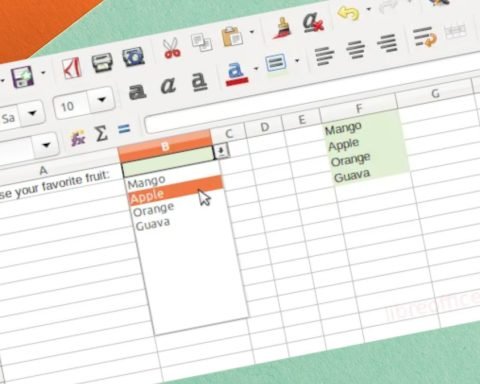

What keyboard shortcut allows you to switch between windows? Having to click is a pain!
You can use ALT+TAB to switch between windows. If you are using Linux/Ubuntu and if same app are grouped in ALT+TAB: Then you can use ALT+TAB then ALT+~.
No, this is not the answer I am looking for. In the SPLIT WINDOW view of Excel, how do you switch between split windows?
Unfortunately, this feature is not available in LibreOffice Calc. You have to use mouse.
Thank you. Do you think one could write a VBA script to accomplish this task, or is it too cumbersome?
Thank you!
Paul
Awesome, thanks a lot for your tutorials !
can you pls tell the above picture reefers to which version
It’s pretty old. I guess 6.0 series. However, the new version also has the same button in the same place. I have updated the pictures.
OK BRO..
I had an issue finding splits – the small icon isn’t visible to me unless (in my tabbed menu) I don’t first go to View and select the ‘Split-Window’ option.
It’s available from the main menu via accelerators –
Alt+V, Alt+Sfor ‘View’ menu then ‘Split’