If you have a Writer document e.g. book draft containing various styles of text/paragraphs, it is sometimes needed to find where in the document a specific style present. In this tutorial, I will show you how to find a paragraph style in the LibreOffice Writer document.
Table of Contents
Sample Document
I have a sample document, generated with dummy text as below. I have also changed the letter spacing of certain lines which I would like to find.
Create Style
Select the spacing lines and from the style toolbar, create New Style (Or, you can find it from the menu – Style -> New Style). In the Style creation dialog, give the style a name e.g. “Test-style-1”.
Open the Find and Replace dialog (keyboard CTRL+H) from menu: Edit -> Find and Replace. In this dialog, under ‘Other Options’, select the checkbox search for paragraph styles. In the Search For drop-down, select the style you want to find – ‘Test-style-1’. And hit Find Next.
Find
Once you click Find Next, Writer will start searching the entire document for the specific styles and highlight the same.
Now you can find any style you want in a LibreOffice Writer document using the above method. Feel free to leave a comment Or ask questions down below.






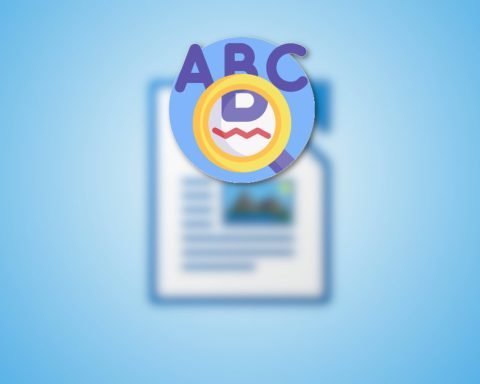

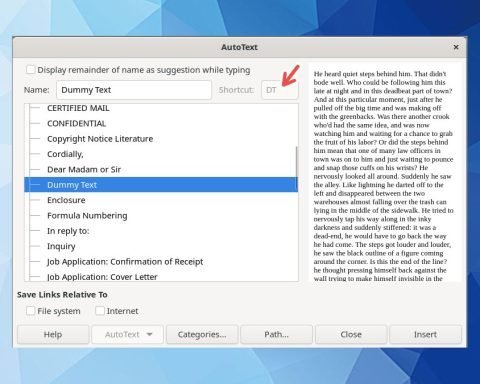

find answers on my questions. thank you