This advanced Writer tutorial would explain how you can apply different orientation (portrait or landscape) in one or multiple pages of a LibreOffice Writer document.
In earlier tutorial I have explained how to apply portrait or landscape orientation in a LibreOffice Writer page. However, as per the previous tutorial same orientation is applied to all the pages in the document either landscape or portrait. This is how you can apply different orientation in different pages.
Steps to apply different orientation
- Open a multi page Writer document

- From the right toolbar, click styles and click Page Styles.
- On the Page Style list, right click and click New.

- In the new page style dialogue, go to Organizer tab.
- Enter a name of your new Page Style. Select next style as Default style.

- Go to Page tab, change Orientation as Landscape. Press Ok.

- Click on the page in your Writer document whose orientation you want to be changed.
- From the menu click Insert > More Breaks > Manual Break by putting the cursor at the beginning of the page (here I have chosen page#2 of the example document – yellow highlighted).

- In the next window, Select Page Break and choose style as the style you have just created in above step.

- Now you would see, the current page (in this example – Page #2) have been converted to landscape but other pages are remained in portrait format.
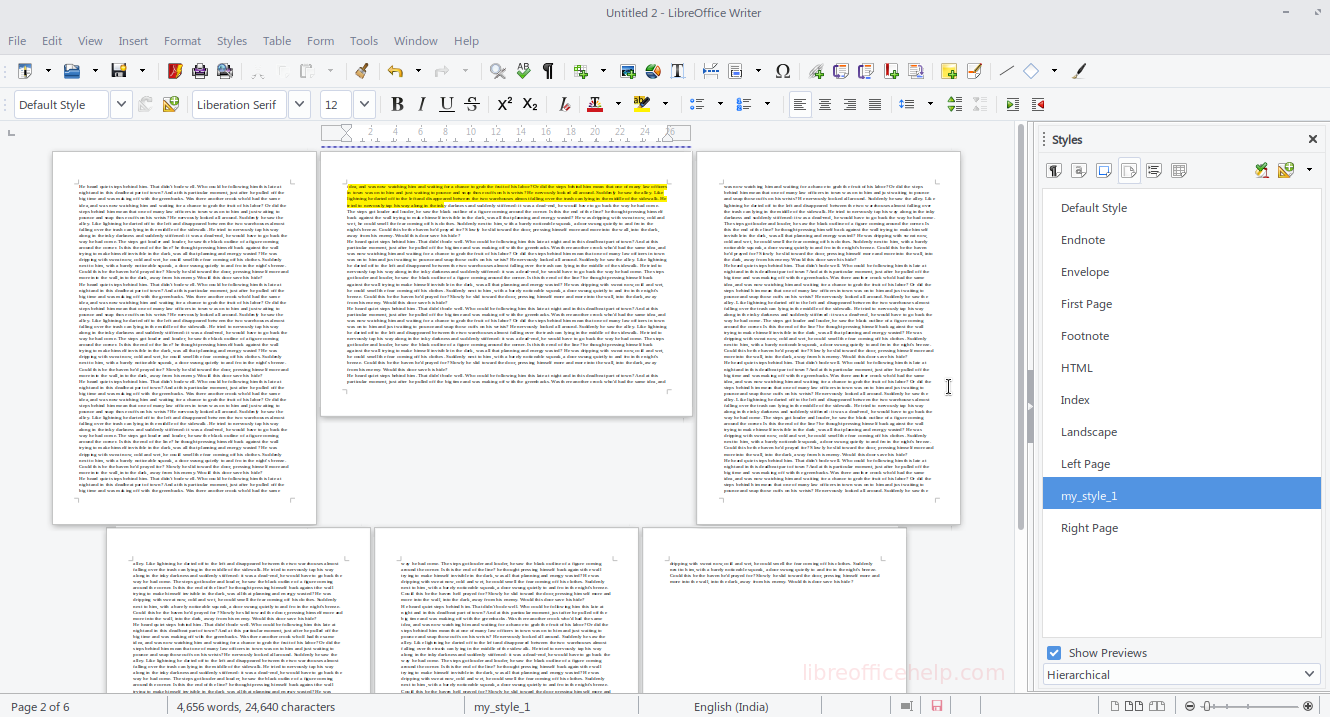
Summary
This is how you can change the orientation of any specific page in LibreOffice Writer using Page styles.
Drop a comment below for any questions.


Hi Arindam,
Thanks a lot for you quick yet efficient tutorial, that was very helpful !