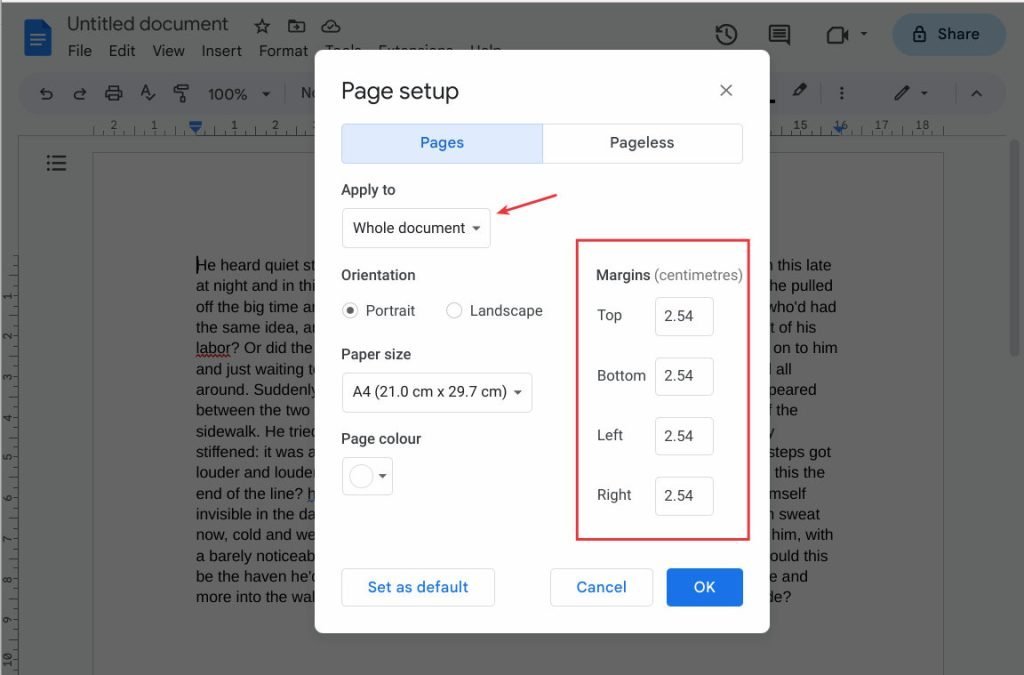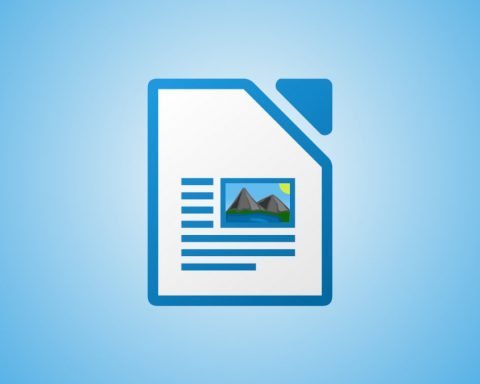Two simple ways by which you can change margins in Google Docs.
Google Docs has become popular and probably a choice for many due to its user-friendly interface and collaborative features. It’s free to use if you have a Google account and can be accessed from Chromebooks and other mobile devices.
This tutorial teaches you how to change margins in Google Docs.
Table of Contents
Accessing Google Docs
To access Google Docs, open the page docs.google.com and log in with your Google account. You can use any web browser to access it. However, using Google Chrome to access Google Docs is recommended since many features are only available in it.
That said, you can also use Firefox or Edge browser.
Opening a Document in Google Docs
You will be presented with the homepage once logged in to your Google account and access Google Docs. You can create a new document or open an existing one from here.
To open a current document, follow these steps:
- Click on “Open” from the File menu.
- A list of your recent documents will appear. If the document you wish to edit is not listed, click on “Browse” to locate it in Google Drive.
- Select the desired document, and it will open in a new tab.
To create a new document, click on the [+] sign.
The default margin is present at the top, bottom, left and right sections of the workspace. The default margin in a Google Docs document is 1 inch or 2.54 centimetres on all four sides.
See the below image, where the margin is outlined in red.
Change margins in Google Docs
Method 1: Using page setup
- To change the margin, open
File > Page Setupdialog. - Click on “Pages” and change the margin in the “Margins” section.
- You can change the Top, Bottom, Left and Right margins by specifying the desired value in centimetres.
- Make sure to verify the “Apply To” whether you want to change the margins for the whole document.
- Once complete, click Ok.
Method 2: Using the ruler
You can also change the margin using the ruler at the top and left section.
- Put your cursor on the blue arrow at the top.
- Slowly drag the cursor to the left or right to change the margin.
- Similarly, you can point your cursor to the left ruler and drag the cursor to the top or bottom.
Here is a sample.
Changing margin in the Google Docs – mobile
Here’s how you can change the margin in Google Docs from Mobile.
- Make sure your Google Docs app is updated (Playstore & AppStore).
- Open the document whose margin you want to change.
- Click on the
pencil iconat the bottom-right to enter edit mode. - Tap the
three-dotat the top-right and select"Page setup"from the menu. - Tap on
Margins. - You can now see four options – “Narrow,” “Default,” “Wide”, or “Custom.”
- Tap “Custom”, and you should see margins on the four sides.
- Tap each number and change it.
Wrapping up
I hope you can easily change the margins in your Google Docs documents to suit your needs using the steps outlined in this comprehensive guide. Whether you require standard margin adjustments or custom settings, Google Docs allows you to customize your document layout precisely.
Do let me know the comment box, if this article helped you.