This beginner’s tutorial shows how to change the canvas page size with different styles in LibreOffice Draw.
Changing page size is often needed for different needs. You might want to use an A4 size for drawing, Or a bigger A3 size. Whatever the size is, LibreOffice Draw has it, and it can be easily customized.
Table of Contents
Steps to change page size in LibreOffice Draw
- Open LibreOffice Draw and open a black drawing document.
- Right-click on the page canvas and select Page > Properties Or From the menu, select Page > Properties (Fig 1).
- On the opened Page Setup dialog, select the Page tab.
- In the Page tab, select your desired paper format from predefined values (e.g. A4, A3 etc.).
Or you can add Width and Height (Fig 2). - If you want to change the orientation, you may choose Landscape or Portrait.
- You can set the margins as well.
- Once done, press OK.
- The selected page formatting would be applied to the canvas. Note that the same page formatting will be applied to all the pages.
Example:
Say I want to create a Draw page for a YouTube video thumbnail. The default YouTube video thumbnail size is 1280×720 pixels. So, if you convert it to inches, it becomes 13.33 inches x 7.5 inch. Furthermore, it needs to be in 16:9 aspect ratio.
To accomplish that, open the page properties, and change the height, width, and orientation to landscape. See below.
So, this is an example of changing page size in Draw as per your need. It is very customizable, and you can create any type of custom size you want.
That’s how you can change the page size, orientations, and margins of a Draw canvas document.
For OpenOffice
If you are using OpenOffice Draw, the option can be accessed from Right-click on the page > Page > Page Setup. In the page setup dialog, change the width and height or the orientations.
If you have questions, do let me know in the comment box.




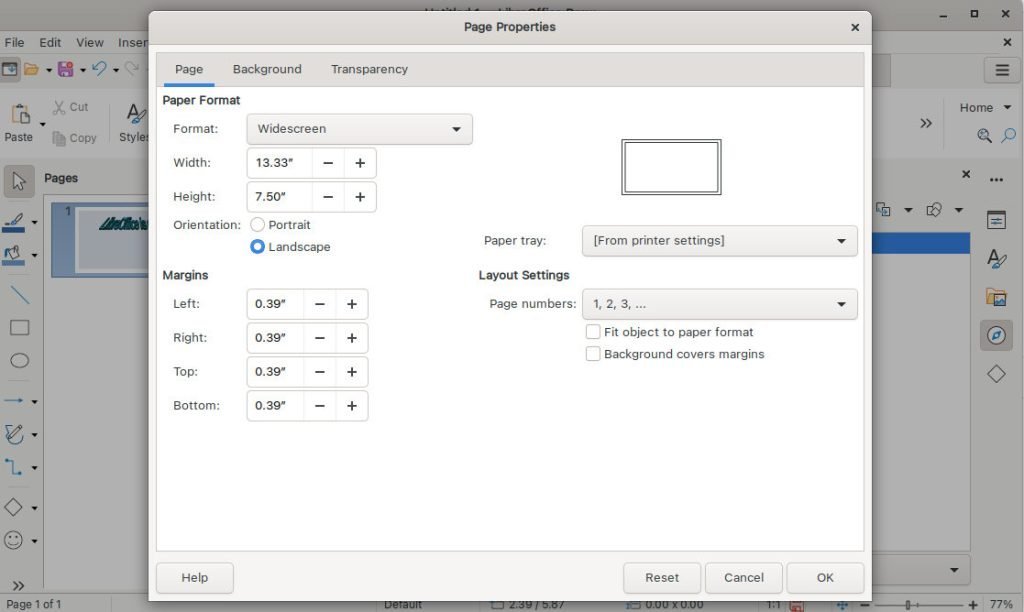
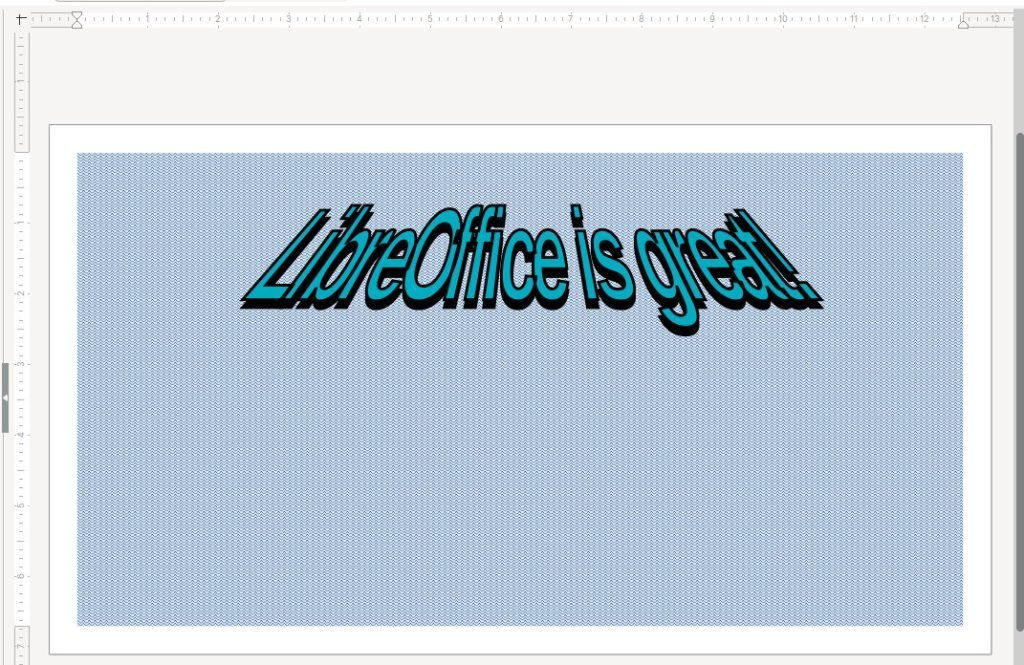
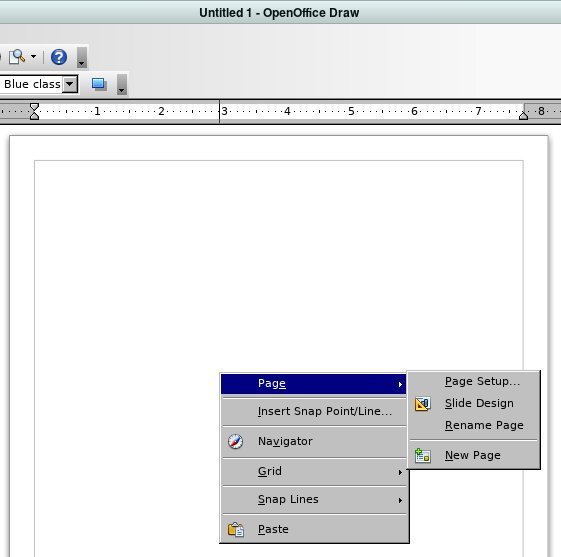

What if i only want to change 1 pages properties
I am not sure whether this works. Try to create a different page style with A3 or A4 and apply it. Check here how it is done in the writer. It should work.
https://libreofficehelp.com/how-to-apply-different-orientation-in-specific-writer-page/
How do I set a custom paper size for printing? I see I can set it the original drawing, but my print options are limited. Some even say Custom User size, but I can’t find a setting
How can I re-center all the existing objects after changing page dimensions?
You can select all (CTRL A) and press center align icon in toolbar