This quick guide explains how you can fix the LibreOffice requires a Java runtime environment (JRE) error in Windows, Linux and macOS.
LibreOffice – the free office suite requires a Java runtime environment for some of its functionalities. For example, some plugins, extensions, and Python macros require Java Runtime Environment (JRE) to work.
Lack of JRE would cause the below error in LibreOffice:
LibreOffice requires a Java runtime environment (JRE) to perform this task. Please install a JRE (and libreoffice-java-common) and restart LibreOffice.
This happens when JRE is not installed in your OS – either Windows or Linux. So, in this guide, we will fix it or try to fix it.
This guide covers the following topics:
- How to check if LibreOffice detected Java Runtime Environment
- Fix for Windows
- Fix for Ubuntu and Other Derivatives
- Fix for Fedora
- Basic Troubleshooting
Before you go ahead and try to fix via installing JRE, firstly, you have to check whether Java Runtime Environment is installed in your system or not.
Table of Contents
How to check if LibreOffice detected Java Runtime Environment
Before you install Java Runtime Environment to fix the issue, follow the below steps to check whether Java is installed and LibreOffice can detect it.
- Open LibreOffice (calc, Impress, etc).
- For Windows, Linux – go to from Menu :
Tools -> Options -> AdvancedUnder LibreOffice. - For macOS click
LibreOffice > Preferencesfrom main menu. - Under the Java Options window, you will see it listed if Java is installed. If not, there will not be any entries.
How to Fix JRE Error – LibreOffice
Fixing the JRE error in LibreOffice is different in Windows and Linux systems. Follow the steps below accordingly.
Windows
- Download Oracle Java Runtime Environment from the official link below and install it on Windows. This link will take you to manual installation for Windows 10 with an offline installer.
- Select “Windows Offline (64-bit)”.
- After downloading, click on jre-***.-windows-x64.exe to install. It should open up a window like below. Do not change the destination folder. Click Install.
- After successful installation, you should see below message.
- Now, it’s time to verify Java installation in Windows.
- By default, Java setup installs it in C:\Program Files\Java\jre1.8.0_231
- Close all the LibreOffice instances.
- Restart LibreOffice and perform the task which gave you the error. You should not be receiving the error anymore.
- Verify from Tools -> Options -> Advanced that LibreOffice detected the Java runtime correctly.
Linux, Ubuntu, RHEL, Fedora
Ubuntu, Linux Mint and other Ubuntu-based systems
- If you are running Ubuntu, open the terminal (CTRL+ALT+T) and run the below commands:
sudo apt install default-jre
sudo apt install libreoffice-java-common
Fedora
For Fedora, run the below commands
sudo dnf install default-jre libreoffice-java-common
- Once the installation is finished, close all instances of LibreOffice.
- Restart LibreOffice and perform the task which you were doing, causing the error.
- You should not be receiving any more errors.
Download the related package (RPM, etc.) for other Linux distributions from the official Oracle download page.
If you have successfully installed the Java Runtime Environment, then go to Tools -> Options -> Advanced again, and you can see Java is listed (see below). Select the JRE and press OK.
macOS
- For macOS, you need JDK from a different location from Oracle. The standard JRE installer from the above won’t work.
- Go to the below link and download the dmg file. See Figure 8.
- Open Finder and go to Downloads folder. Double-click on the dmg file. See Figure 9.
- In the setup window, follow the on-screen instructions to install JDK. See Figure 10.
- The Java installation path is at
/Library/Java/JavaVirtualMachines/jdk-21.jdk/Contents/Homefor macOS JDK 21. You can use “Go to” from Finder menu to go to the folder. - Open LibreOffice, and go to
LibreOffice > Preferences > Advanced. And you can see the Java is detected as shown in below. See Figure 11. - Note: If it is not detected for macOS, you can use Finder “Go to” to the above path. Then add a shortcut from File > Add to sidebar. Then open LibreOffice > Preferences > Advanced and click Add to choose the said path for manual detection.
Troubleshooting
- If you cannot find Java Runtime Environment after installing JRE, click on the Add button and browse-select the directory where Java is installed.
- For Windows 10, Java is typically installed in C:\Program Files\Java\jdk-***. OR C:\Program Files (x86)\Java\jre**** Select the jdk/jre folder and click Ok.
- After successful installation, always close all LibreOffice instances and check whether Java is detected.
- If that still doesn’t work, then try restarting your system.
Conclusion
The above steps should solve the JRE error for LibreOffice. If you still face the error, drop a comment below with the LibreOffice and OS versions.
Don’t forget to let us know if this solves the problem for the benefit of others.



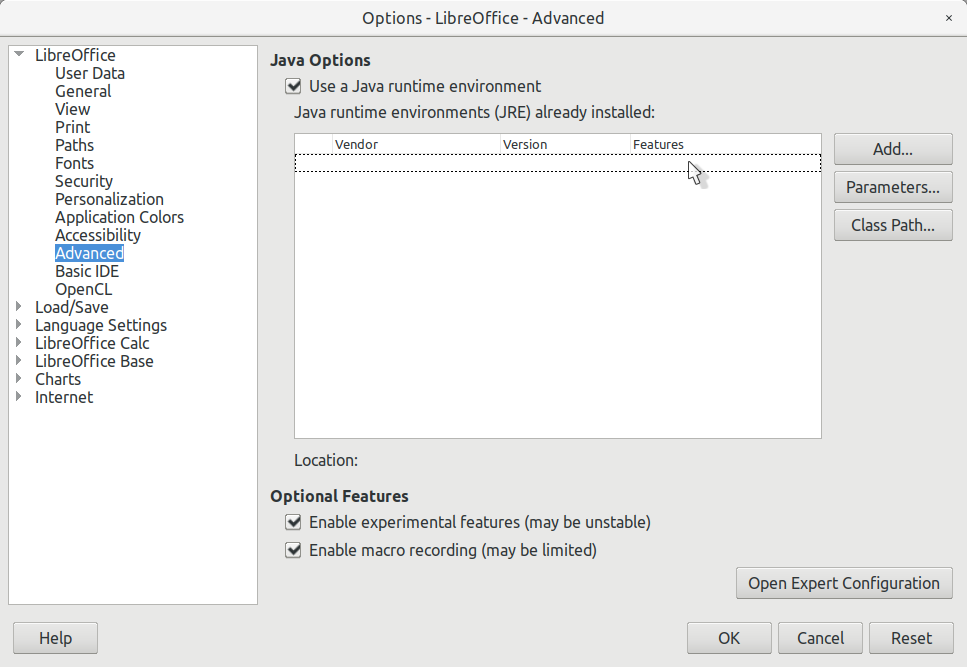
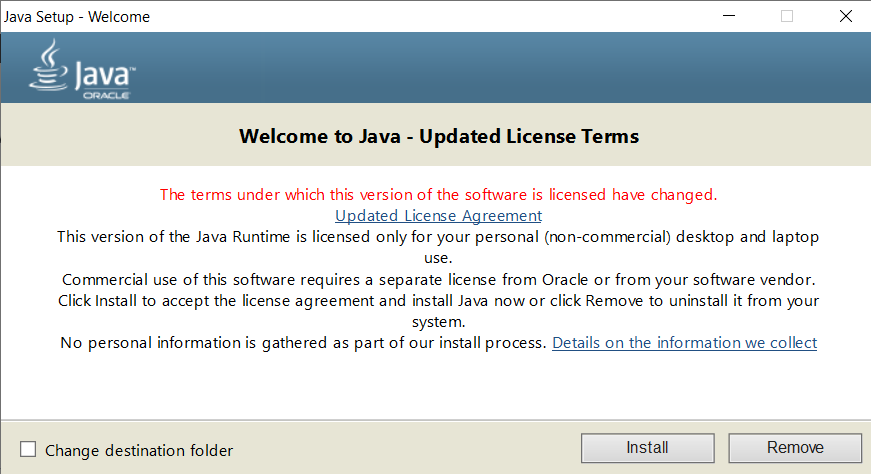
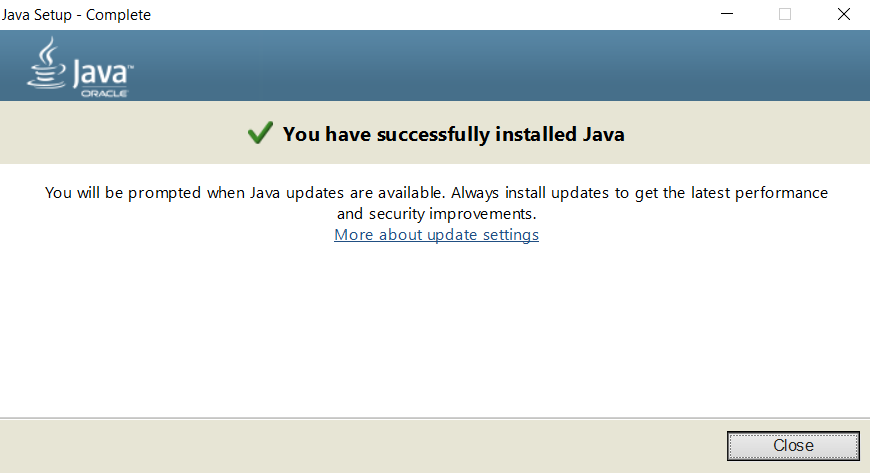







I have the same issue as Steve and CClam21. JRE installed, but LibreOffice doesn’t see it installed. And I also don’t see any JDK folders installed, although Java tells me I’ve installed in correctly. Please help!
I just updated the article. Follow the offline installer. https://www.java.com/en/download/manual.jsp
Thanks a lot for the explanation
It worked. Thank you very much for eliminating this annoyance.
Works for Kde-Neon 5.17, Libreoffice 6.3. Thanks.
LibreOffice tells me that it requires a JRE and that I do not have one. I have installed Oracle Java 8 and rebooted my computer. The Configure Java application tells me that Java is installed and gives me the path. LibreOffice still does not find the JRE. In Tools->Options->Advanced there is not JRE indicated. I have tried to Add the JRE, but navigating to the path indicated by Configure Java results in LibreOffice telling me there is no JRE.
Steve SJ_Shop@sonic.net
I’m seeing the same problem.
Windows 10 Pro Version 1809 Build 17763.615
New install of JRE 1.8.0_221 (64 bit)
LO Version: 6.1.6.3 (x64)
Reboot of the computer after installing java jre did not help.
I was not sure exactly which folder should be selected in LO Java options as the java location. My guess was the folder containing java.exe. But I tried both of these:
C:Program Files (x86)Javajre1.8.0_221
C:Program Files (x86)Javajre1.8.0_221bin (where java.exe is located)
In both cases I get the LO error message saying the selected folder does not contain a Java runtime environment.
Try installing via offline method. The article is updated. Here is the offline installer.
https://www.java.com/en/download/manual.jsp
I finally figured it out. For some reason Oracle downloaded the 32-bit version of java to my system instead of the 64-bit version. (even though I’m running 64-bit Firefox on 64-bit Windows!). I went to the java manual download page and chose the 64-bit windows JRE download, installed it, and was then able to select and use it successfully in LO Base.
Java (JRE) manual download page:
https://www.java.com/en/download/manual.jsp
It helped me:
Tools-Options-LibreOffice-Advanced – push buton Add…
(even if repeatedly – though you see this setup )
insert path to your installed Java runtime – example:
/usr/lib/jvm/java-8-openjdk-i386/jre
Vlastimil, thank you. That fixed it for me.
Of course, I had to sub ’14’ for ‘8’ in your example path, since I downloaded Java v14. Then I had to follow the path inside the Library Java folder to find the right end point. t was trial-and-error, but in the end it worked.
This is too much for a regular user. LibreOffice has to fix this.
If I am unable/unwilling to accept Oracle’s updated terms, can I use an OpenJDK build?
If so, which one?
Yes you can. Get the OpenJDK build from here: https://jdk.java.net/13/
I’m running Linux Mint 19 and LO 6.2.3.2. I’ve done the Linux instructions above and I still see nothing listed for the JRE already installed.
First check whether Java is properly installed. Check the “java –version” by running it from terminal. If it shows version then, check the “echo JAVA_HOME”
Same, running U18.04. Everything installed but LO refuses to either acknowledge jre or to be pointed to one.
First check whether Java is properly installed. Check the “java –version” by running it from terminal. If it shows version then, check the “echo JAVA_HOME” by running it from terminal.
Thanks, went to a new machine and started from scratch. Did apt install default-jre per instructions above and now everything fine. Just have to figure out why it’s not working on first machine.
Which LO version are you running? I was running 5.4 on Linux Mint. I followed the instructions from the letter, even went as far as uninstalling and resistalling LO via apt to no avail.
I ended up going to the LO website, downloading LO 6.4 and it detected Java at /usr/lib/jvm/java-14-oracle/bin/java. And everything is fine now. By everything I mean that the Zotero toolbar is functional.
With this success, I hopped over to LO 5.4 which I still had installed and it just wouldn’t detect the Java that it’s sibling had seen. I uninstalled.
Thanks a lot Arindam Giri for the lucid article.
UPDATE:
I was on Mint 18, I just did a clean install of Mint 19.3 Tricia and voila LO 6.0.7.3 comes with Open JDK installed.
Thank you so much.
I’m running LibreOffice 6.4 on MacOS Mojave, trying to open a database I created last year. I got the Java runtime error. I went to Oracle & downloaded v 14 of Java, went to LO Prefs>Advanced & selected the new Java version. I went back to my database & got the same error.
What now?
See above updated instructions for macOS
For all those people running Windows 10, whose error still persists, please download and install the “offline” version of JRE as mentioned in the article. After countless tries, installing the “offline” JRE version worked for me. Thanks to Arindam for the article.
Simple cure for Libre Office not seeing JRE.
I had both Open Office and Libre Office added later.
Neither could see any JRE JDK via Options/Advanced
Suspected corruption from several uninstall operations.
Uninstall, download latest versions of each Install anew
Bingo both saw Java and installed easily under Options/Advanced.
Thanks, it installed fine.
libreOffice can’t find the Java environment, even though I have it installed
This does not solve the problem: I deactivated “Use a Java runtime environment” under “Java Options” but still get the error message. Installing Java is not a solution; there are good reasons not to do so Libre Office uses Java only for a few function, that’t why there is the option not to use it.
Thanks for the help…this article helps me to run the libre office successfully.
The offline method worked on my Win10 pro 64. So glad I found your site after many days of frustration. I think you are the only one in the world who knows this.
Make sure to select the RADIO BUTTON in the screen that lists the detected Java env. It is not enough to just click on the line where it gets highlighted.
Fairly useless now that the Java runtime has been junked and is uninstalled on most machines now. Great!
The offline method worked on my Win10 .
jre-8u251-windows-x64.exe worked for Libre office version 7.1.0.3(x64).
Because I don’t want to install (for reasons not relevant to my problem) JRE on my W10 laptop I do have a few questions. I hope somebody knows the answers.
1. Does exist a link that shows all requirements for installing OfficeLibre?
If so, please post the link!
2. Is JRE always required to run LibreOffice?
3. If JRE isn’t always required by which option(s) of LibreOffice it is?
4. Can this option(s) be uninstalled separately?
5. Is JRE-64bit sufficient or should it be 32bit?
6. What minimum JRE-version is supported?
1. No there is no link available from the official LibreOffice which tells you the “software” requirements of LibreOffice.
2. No it is not required to run LibreOffice.
3. JRE required for Macro creation with Python. And LibreOffice base requires it sometime.
4. ??
5. 32 bit LO requires 32 bit JRE and 64 bit requires 64 bit JRE
6. Use the latest stable JRE.
@arindam,
Thanks for your adequate answers . Especially the answer to my question 3 did help.
Explanation: on startup of some of my Writer-files in LO on my W10-laptop LO reports an error about missing JRE. But I couldn’t figure out what functionality I used in that files (created with Microsoft Office before JRE was uninstalled) that causes the error. And while working with the files all functions well. I far as I known I never used Python. But opening the macro’s (Menu, Extra, Macro’s, Maintenance, Basic or Python) included in that files showed I did.
I just installed LibreOffice 7.0. I followed your instructions to install Java as above – TWICE – because the first time didn’t work. Nor did the second time. Found out Chrome is not the best browser for installing Java so used MS Edge the second time. I can’t show you the screen shot of my file folder in this text box but Program Files (x86)/Java/jre1.8.0_2091 are the folders. If I look at Settings/Programs I find Java 8 Update 291 installed today. I have restarted my computer. What is the problem?
From the settings, try to Add and point to your jre folder and see what happens.
Thanks!
This worked perfectly for me once I followed the instructions exactly! It’s easy to download the 32 bit version by mistake.
Still have the problem. I’ve now wasted hours on this so it’s time to forget about Libroffice as a replacement for Office 365 & find something else. With so much competition why do you make it so difficult to install?
What about licensing issues? Java is not free anymore for non-personal use. Not every organisation can afford license fees.
It worked, thanks very much for this detailed tutorial.
I have installed java n number of times or according to the above destruction but facing the same problem. Please tell me which driver is necessary?
Follow offline installer but same problem arises.
What is your system spec – Operating system, and LibreOffice version?
IMac running Big Sur – Java installed but Base refusing to see it. I can’t find the Libreoffice options screen but keep getting the error message.
Ok. One problem fixed – seems it needs the SE JDK not the JRE. So now the Java error has gone but it now crashes every time I try to paste into Base. Libreoffice 7.3, Big Sur.
I am not sure about mac. I don’t have one. Can you post the problem in official forum?
Thank you for your time and detailed instructions. It solved my problem!
Followed all of the advice for getting Libreoffice to detect Java install and still no luck. I’ve manually updated the system path to include Ja…\bin\, all of the items you’ve listed here and Libre still can’t detect (all other things that use Java are working on the computers – yep, had this same issue on multiple machines). I’ve uninstalled both Java and Libre and reinstalled multiple times to try to get it to work, but no luck. Anything else you recommend? Thanks!
What is your Linux version/distro?
These steps solved my Java error problem on a Win 11 machine.
Tried all solutions here and others as well, JRE still coudn’t be found. Windows 10 22H2 (build 19045.3086) LibreOffice 7.2.4.1 (x64) build 27d75539669ac387bb498e35313b970b7fe9c4f9 JRE installed on drive E
I’m deleting Libre Office because of this. Not a chance I’m installing Java Runtime and dealing with that BS, just for one program. Use a real programming language, your product has enough competition for this Java thing to be a dealbreaker that I do not need to accept.
Running macOS Sonoma 14.3.1 installed LibreOffice 24.2.2.2 Tried opening base and got the Java error. Installed the JDK. verified the installation in the terminal:
$ java -version
java version “21.0.2” 2024-01-16 LTS
Java(TM) SE Runtime Environment (build 21.0.2+13-LTS-58)
Java HotSpot(TM) 64-Bit Server VM (build 21.0.2+13-LTS-58, mixed mode, sharing)
restarted LibreOffice, still get the error. Restarted the computer, still get the error. Went into the LibreOffice advanced preferences, tried to manually detect Java installation. Get this warning:
The folder you selected does not contain a Java runtime environment.
Please select a different folder.
Tried the whole process with JDK 22 as well. same results.
Use the dmg file from this page: https://www.java.com/en/download/manual.jsp
installing that didn’t change anything. the downloads on that page are for the JRE, but LibreOffice is asking for the JDK. Is there a certain order that things must be installed? Is LibreOffice only compatible with x64 Java? The machine uses an M1 chip, so I am using the ARM64 Java.
I have this problem following a crash. I have jre1.8.0.421 installed as offline and am running Libreoffice 7.5.9 having uninstalled 24.8.1. I can see C:\Program Files (x86)\Java\jre1.8.0_421 but Libreoffice doesn’t recognise it. Help, I’m going round in circles.
Thank you very much for sharing this critical information!