This tutorial would help you tweak some settings of Writer to save the last cursor position.
If you are an author or writer – you may be writing long documents over time, and when the document is beginning to become huge, it is sometimes helpful to have the cursor position saved and close the document so that you can come back to the position later on and resume your work.
Unfortunately, this is not enabled by default in Writer. Here’s how you can save the cursor position.
Table of Contents
Steps to Save the Last Cursor Position in Writer
- Open the document for which you want to enable the settings.
- Press Alt+F12 Or click from menu Tools > Options
- In the options window, under LibreOffice, click user data. And enter your first name in the first text box.
- Press OK.
- From menu, click, File > Properties.
- In the properties window, click on the General tab, check Apply User Data and click Reset Properties. [Reset properties will remove the created, modified fields of the current document.]
- Save the document after putting the mouse cursor where you want it to be next time.
- Close the document.
Now, open the document and see the cursor at the last saved position.
Update: If you do not see the cursor at the last saved position after following the above steps, use SHIFT+F5 from the keyboard. This should put the cursor in the previous position.
Summary
This is how you can enable Writer to save the last cursor position in LibreOffice Writer. However, please note that you must do it for each document if you want this result. I found no global option that can set this in the LibreOffice Writer profile.
Drop a comment below if you have any questions.
Troubleshooting and Usage Notes
- Many users reported that this would only work with Open Document Formats (*.odt) and not in Microsoft Word formats (*.docx). If that is the case, a workaround would be to write your documents in *.odt format and, finally, when completed, save it as *.docx.
- You can also use SHIFT+F5 to put the cursor in the previous position.
- If you are using LibreOffice 7.1.1 series and working on a long document – then it might not work properly. A bug report is present here.


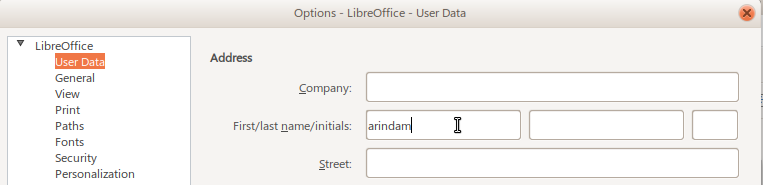

Saving and restoring the cursor position shouldn’t require jumping through such hoops as above. It should just happen—with every file.
I totally agree. It used to be that way.
Warning! This only works with .odt files. I could not understand why it was not working on one of my documents until i realised that it was a .docx file.
Thanks, I was about to say it doesn’t word. I have 300+ pages files to edit and I have to scroll, scroll and scroll every day.
When reading this, I found something most perplexing. That was a seemingly widespread consensus that this feature does not have global implications and is solely document specific. I find this odd because when I first did it a year ago (from instructions found on the web), it has since been automatically applied to every document that I edit.
The reason I am even here (on this page) is because I was hoping to discover if there were some means of back stepping these saved positions. Which it (so far) doesn’t seem like a feature in existence.
My question is:
“Why do we have to do this?”
This was one of the things I liked about Libreoffice when I switched a few years ago. This was automatic—you never had to remember where you left off in a document in the earlier versions.
Why was this feature downgraded?
Was it working earlier? Do you remember the year or the LibreOffice version when it used to work ?
This method only preserves the appearance of the page where the cursor was placed upon save. When I reopen the document, and press any navigation key (left arrow, right arrow, page down, etc.) the view flips to some random spot way earlier in the document. Most frustrating.
And now, the create date is today, instead of last year. Ridiculous.
I am using a brand new install of LO 7.1.1.2
I consider this situation a bug. It should be fixed.
There is a bug for this.
https://bugs.documentfoundation.org/show_bug.cgi?id=140147
It is fixed in 7.1.1.2 it seemsArticle is updated
Direction say “In the properties window, check Apply User Data”
However, it’s the General tab that has “Apply user data” and the “Reset Properties” button.
Thanks. Updated.
LOL this is stupid as shit… Thanks for amazin tutorial!
Thanks for the advice, but the trick does not work for me. The cursor appears always at the top of the file when I open it. I just upgraded to the latest version of Libreoffice (7.4.5.1). The cursor position memory worked for me earlier, but about a year ago it stopped working. I have re-installed Libreoffice 2-3 times, but the cursor memory simply does not work. With one earlier version, it worked occasionally. But now it always appears at the top of the file. I have Windows 10.
This sadly no-longer works. Frustrating when writing a novel to have it save in some random location many pages before the point/cursor location you saved at. Hope they fix this issue asap.
Near the end of the discussion on the bug report page Arindam mentioned https://bugs.documentfoundation.org/show_bug.cgi?id=140147
someone mentioned you can Shift+F5 to move the cursor to the last saved position
Thanks! I have updated the article.