This guide explains how to check for multiple conditions in Calc using IFS function.
Table of Contents
Generic Formula
=IFS(test1, result1, [test2, result2],...)
test1: First logical test
result1: result when test1 is true.
test2, result2 [optional] – second test value pair.
Explanation of IFS Function
When you need to check for multiple conditions in a single Calc cell, you should use the IFS function. For example, we have a cell having marks, and we have to determine the grade for it based on a certain range of marks as below.
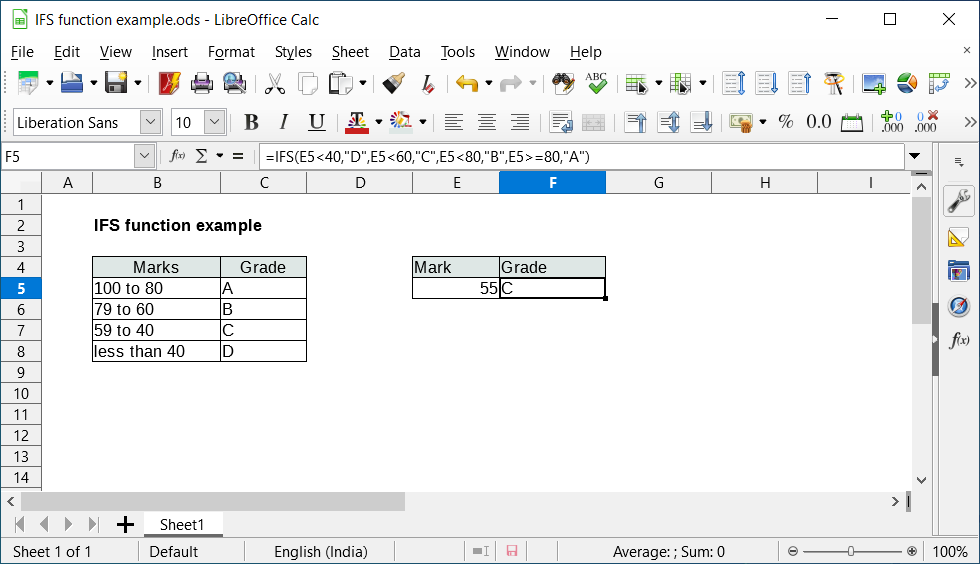
You can determine the grade of any mark based on a series of conditions. For example, if your mark is 55, you can try out the below formula to find out the grade.
=IFS(E5<40,"D",E5<60,"C",E5<80,"B",E5>=80,"A")
Similarly, you can change the above formula to find out marks by changing guideline grades.
Notes on IFS Function
- There is no way to set a default value in IFS if all the conditions are either TRUE or FALSE. In those cases, keep the last condition test as TRUE or FALSE hard-coded and return a value.
- If all the conditions are FALSE, then IFS returns #N/A error.


Hi, I am trying to create a statement with multiple conditions such as
IF F4=approved, {change bacground color to yellow} IF F4=denied, {change background color to red} IF F4 = Paid, {change background color to green}
How can this be accomplished?
Thanks in advance
try conditional formatting