Embedding videos in an Impress presentation is tricky, depending on your system and other factors. This article deep dives into this and will help you insert a video inside a slide in Impress and play it.
Inserting videos in LibreOffice impress has its own troubles (for some users). Being an open-source and free project, the features and bug fixes are sometimes delayed. Inserting videos was a bit difficult back in time due to format issues (e.g. mp4, etc.) and platform (Windows/Linux) issues.
However, with the recent release of LibreOffice, it is now easier to insert videos in Impress.
LibreOffice doesn’t support media files directly. It relies on the Operating system’s installed media support. You can insert any video into the presentation if your OS supports the media with available codecs.
Table of Contents
Windows
In Windows systems, LibreOffice /Impress uses DirectShow for media playback. Windows, by default, comes with pre-installed media support. However, additional media can be supported using the K-Lite codec pack, which contains most codecs and container formats.
Linux
In Linux-based systems, LibreOffice /Impress uses GStreamer for media playback. GStreamer comes with essential codecs in Linux systems, including Ubuntu-based derivatives. You can have additional codec and format support by installing extra packages.
Inserting a Video in Impress
- To insert a video from the menu, select
Insert > Audio or Video. - From the file selection dialog box, choose the video to be inserted.
- If the video is supported, you will see it inside the slide.
- If the video is not supported, you will get a message: ‘The format of the selected file is not supported’.
You may install an additional K-Lite codec pack for more media support for Windows.
For Linux, install the packages below if your distro uses gstreamer 0.10. You can get those installed via apt, synaptic in Ubuntu.
gstreamer0.10-plugins-good, gstreamer0.10-plugins-bad, gstreamer0.10-plugins-bad-multiverse gstreamer0.10-plugins-ugly, gstreamer0.10-ffmpeg, gstreamer0.10-fluendo-mp3, libav-tools
Current List of Supported File Formats: Windows and Linux
As LibreOffice Impress is constantly evolving and being enhanced along with Windows and Linux, it is always wise to check the supported file types. Refer to the wiki pages, which contain the supported lists.
Playing the Video
- While not in presentation mode, you can control the playing via Media playback tools via the sidebar.
- The video will likely be full screen during presentation mode and may flicker sometimes. This happens when there is a codec problem.
- Impress does not store the embedded videos inside the presentation files. So, if you remove the video from the path or distribute the presentation to others, distribute the inserted video files along with it.
Removing the Video
You can simply select the video inside the slide and click delete to remove it.
Watch Video
You may want to watch the below video on how it is done. Don’t forget to subscribe to our YouTube channel.
Conclusion
This is the easiest way to insert any video in the Impress presentation slide. Make sure to install the codecs required and save the file. If you are carrying your presentation via cloud/Drive or USB stick, make sure to take the video file as well and keep the video in the same place as the Impress file.




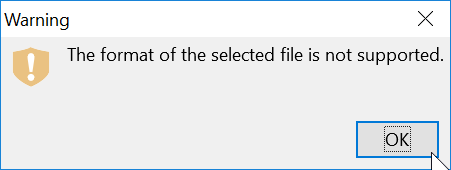


Thanks for this.
But gstreamer0.10 my Ubuntu 19.04 has gstreamer1.0 is this a typo or I should downgrade several editions?
To get rid of the flicker in linux you can set the env item SAL_USE_VCLPLUGIN to “gen”. On Ubuntu I added the following line to /etc/environment
SAL_USE_VCLPLUGIN=gen
and then logged out and back in
I have a curious problem – I create presentations with Impress and they work very well – during presentations. But if someone opens this :
a. via Google Drive
b. or on their PC using Powerpoint
the videos are not seen on the slide, and consequently not playing.
What could be the issue ?
With regards
See, as I mentioned, if you are saving your presentations in GDrive or any other machines, you have to keep the video files in the same location as the presentation. The video files are NOT part of Impress presentation files. They are referenced externally via the imported path when in presentation mode.
I have a similar problem. I can hear the sound of the video, but the video is opened in another screen. How can I change that? The video files are in the same location as the presentation.
Which operating system you are using?
We really need a slideshow playback controls, because play/pause/timeline is the basic action in 2023