A complete guide on how to install language packs in LibreOffice in Windows, Linux and macOS.
Language packs in LibreOffice are add-ons that provide translations for the user interface, spell checker, and help files. These packs allow users to work in their native language, making the software more accessible and user-friendly.
Usually, when you install LibreOffice, it installs the language pack of your system locale. For example, if your Windows/Linux/macOS is in English (USA), then the “en-us” language packs will be installed by default.
However, if you want additional language packs, you need to install them manually. Here’s how.
The following instructions are different for Windows, Linux and macOS. Please note that when you install the language packs, the corresponding fonts also will be installed.
Table of Contents
Verify the currently installed language packs
First, it’s important that you verify the currently installed language pack in your LibreOffice or OpenOffice installation. To do that, open LibreOffice/OpenOffice and go to Tools > Options > Language Settings > Languages. You can see the available language packs under the “user interface” dropdown.
For example, only the “English (USA)” language pack is installed in the image below.
Install language packs in LibreOffice
Windows
If you are using LibreOffice in Windows, you need to modify the installation to install the additional language packs.
- Open Settings in Windows 10 or Windows 11 from start menu.
- Search for “add remove programs” or go to “Apps” in Windows 11.
- Look for LibreOffice and click on the “three dot“.
- Select modify.
- In the installation wizard, click Next and then select Modify.
- Under Language pack option, choose the Language you want to install. Click on the small “x” icon.
- Select “this feature will be installed in local hard drive.”.
- Click Next and complete the installation.
- Restart Windows and launch LibreOffice.
- Go to
Tools > Options > Language Settings > Languagesand you should see the new language installed in LibreOffice.
Linux
In GNU/Linux systems, it’s easier to install language packs since the packages are available in major Linux distribution repositories such as Ubuntu, Linux Mint, or Fedora.
In Ubuntu, Debian, Linux Mint or “apt” based system, install the language pack using the below command from the terminal window:
sudo apt install <language pack name>
For Fedora, openSUSE and other RPM-based distributions, you can run the following command to install it from the terminal:
sudo dnf install <language pack name>
For example, if I want to install a Bengali language pack, I should use the following command:
sudo dnf install libreoffice-langpack-bn
sudo apt install libreoffice-l10n-bn
If you are using Arch Linux, the language pack package name will be as below format. Get a list from here for Arch Linux.
libreoffice-fresh-<code>
For example, for the Bengali language pack, you should run the following:
sudo pacman -S libreoffice-fresh-bn
A complete list of language codes and package names is in the table below for your reference.
Language packs package name reference for Linux
| Language | Package name for Fedora & RPM based Linux | Package name for Ubuntu, Debian & apt based Linux |
|---|---|---|
| Afrikaans | libreoffice-langpack-af | libreoffice-l10n-af |
| Arabic | libreoffice-langpack-ar | libreoffice-l10n-ar |
| Assamese | libreoffice-langpack-as | libreoffice-l10n-as |
| Bulgarian | libreoffice-langpack-bg | libreoffice-l10n-bg |
| Bengali | libreoffice-langpack-bn | libreoffice-l10n-bn |
| Breton | libreoffice-langpack-br | libreoffice-l10n-br |
| Catalan | libreoffice-langpack-ca | libreoffice-l10n-ca |
| Czech | libreoffice-langpack-cs | libreoffice-l10n-cs |
| Welsh | libreoffice-langpack-cy | libreoffice-l10n-cy |
| Danish | libreoffice-langpack-da | libreoffice-l10n-da |
| German | libreoffice-langpack-de | libreoffice-l10n-de |
| Dzongkha | libreoffice-langpack-dz | libreoffice-l10n-dz |
| Greek | libreoffice-langpack-el | libreoffice-l10n-el |
| English | libreoffice-langpack-en | libreoffice-l10n-en |
| Esperanto | libreoffice-langpack-eo | libreoffice-l10n-eo |
| Spanish | libreoffice-langpack-es | libreoffice-l10n-es |
| Estonian | libreoffice-langpack-et | libreoffice-l10n-et |
| Basque | libreoffice-langpack-eu | libreoffice-l10n-eu |
| Farsi | libreoffice-langpack-fa | libreoffice-l10n-fa |
| Finnish | libreoffice-langpack-fi | libreoffice-l10n-fi |
| French | libreoffice-langpack-fr | libreoffice-l10n-fr |
| Frisian | libreoffice-langpack-fy | libreoffice-l10n-fy |
| Irish | libreoffice-langpack-ga | libreoffice-l10n-ga |
| Galician | libreoffice-langpack-gl | libreoffice-l10n-gl |
| Gujarati | libreoffice-langpack-gu | libreoffice-l10n-gu |
| Hebrew | libreoffice-langpack-he | libreoffice-l10n-he |
| Hindi | libreoffice-langpack-hi | libreoffice-l10n-hi |
| Croatian | libreoffice-langpack-hr | libreoffice-l10n-hr |
| Hungarian | libreoffice-langpack-hu | libreoffice-l10n-hu |
| Indonesian | libreoffice-langpack-id | libreoffice-l10n-id |
| Italian | libreoffice-langpack-it | libreoffice-l10n-it |
| Japanese | libreoffice-langpack-ja | libreoffice-l10n-ja |
| Kazakh | libreoffice-langpack-kk | libreoffice-l10n-kk |
| Kannada | libreoffice-langpack-kn | libreoffice-l10n-kn |
| Korean | libreoffice-langpack-ko | libreoffice-l10n-ko |
| Lithuanian | libreoffice-langpack-lt | libreoffice-l10n-lt |
| Latvian | libreoffice-langpack-lv | libreoffice-l10n-lv |
| Maithili | libreoffice-langpack-mai | libreoffice-l10n-ai |
| Malayalam | libreoffice-langpack-ml | libreoffice-l10n-ml |
| Marathi | libreoffice-langpack-mr | libreoffice-l10n-mr |
| Bokmal | libreoffice-langpack-nb | libreoffice-l10n-nb |
| Dutch | libreoffice-langpack-nl | libreoffice-l10n-nl |
| Nynorsk | libreoffice-langpack-nn | libreoffice-l10n-nn |
| Southern | libreoffice-langpack-nr | libreoffice-l10n-nr |
| Northern | libreoffice-langpack-nso | libreoffice-l10n-so |
| Odia | libreoffice-langpack-or | libreoffice-l10n-or |
| Punjabi | libreoffice-langpack-pa | libreoffice-l10n-pa |
| Polish | libreoffice-langpack-pl | libreoffice-l10n-pl |
| Brazilian | libreoffice-langpack-pt-BR | libreoffice-l10n-pt |
| Portuguese | libreoffice-langpack-pt-PT | libreoffice-l10n-pt-br |
| Romanian | libreoffice-langpack-ro | libreoffice-l10n-ro |
| Russian | libreoffice-langpack-ru | libreoffice-l10n-ru |
| Sinhalese | libreoffice-langpack-si | libreoffice-l10n-si |
| Slovak | libreoffice-langpack-sk | libreoffice-l10n-sk |
| Slovenian | libreoffice-langpack-sl | libreoffice-l10n-sl |
| Serbian | libreoffice-langpack-sr | libreoffice-l10n-sr |
| Swati | libreoffice-langpack-ss | libreoffice-l10n-ss |
| Southern | libreoffice-langpack-st | libreoffice-l10n-st |
| Swedish | libreoffice-langpack-sv | libreoffice-l10n-sv |
| Tamil | libreoffice-langpack-ta | libreoffice-l10n-ta |
| Telugu | libreoffice-langpack-te | libreoffice-l10n-te |
| Thai | libreoffice-langpack-th | libreoffice-l10n-th |
| Tswana | libreoffice-langpack-tn | libreoffice-l10n-tn |
| Turkish | libreoffice-langpack-tr | libreoffice-l10n-tr |
| Tsonga | libreoffice-langpack-ts | libreoffice-l10n-ts |
| Ukrainian | libreoffice-langpack-uk | libreoffice-l10n-uk |
| Venda | libreoffice-langpack-ve | libreoffice-l10n-ve |
| Xhosa | libreoffice-langpack-xh | libreoffice-l10n-xh |
| Chinese Simplified | libreoffice-langpack-zh-Hans | libreoffice-l10n-cn |
| Chinese Traditional | libreoffice-langpack-zh-Hant | libreoffice-l10n-tw |
| Zulu | libreoffice-langpack-zu | libreoffice-l10n-zu |
Installing in macOS
For Apple MacBook, which runs macOS, including the M1, and M2 devices, you need to install the separate language pack package from the official website.
Visit this page: Download LibreOffice
Then go to the latest version, go inside the “mac” folder and pick the dmg package. Then install it on your mac.
Install language packs in OpenOffice
If you are using OpenOffice, you need to separately download and install Language packs from apache website (link below).
Download language pack for OpenOffice
In the above link, choose the operating system version (Windows, Ubuntu Linux, Fedora etc.) and select the language. Then click on the “Download language pack”.
For Windows: Run the exe file to install the language pack.
For DEB files (Ubuntu, Linux Mint etc.), run the below command to install:
sudo dpkg -i <language pack>.deb
For RPM files, use the following command:
sudo dnf install <language pack>.rpm
Wrapping up
I hope this guide helps you install language packs in LibreOffice or OpenOffice in all types of OS you are running.
If you run into issues, drop a comment below.






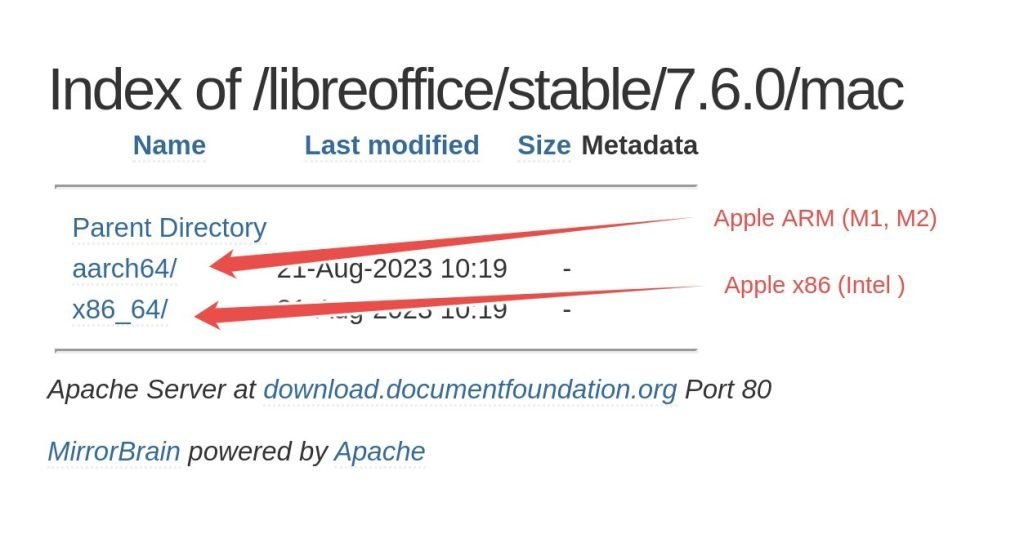



Here on LMDE 6 I’ve been trying to get libreoffice to spell check Spanish. After roaming around the net for quite a while I finally discovered I also had to install hunspell-es.
Thanks for the comment. It’s helpful for other readers.
I am sorry but the installation help for language packs on Linux is lacking. It says what package you need to install but it doesn´t tell you how you can use the additionally installed language pack.
It’s there above: https://www.libreofficehelp.com/install-language-packs-libreoffice/#Linux
thx a lot !!!!!!!!!!!!!!!!!
How do I install german swiss? In one sentence please
Article has no info how to download separate lang pack for LibreOffice. Let’s say I installed LO with choco, then cleared all temp files. Now trying to follow the windows instruction I get an error – there are no files so installer cannot install new languages. I could use internet URL to lang pack but I don’t know where can I find it.