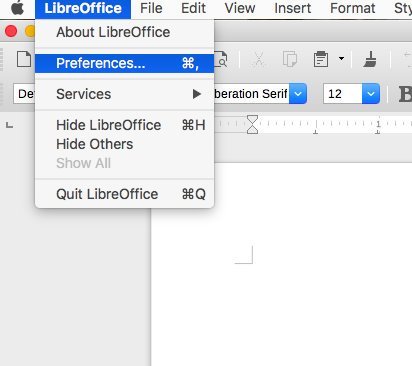If you are looking for the Tools > Options menu item in macOS build of LibreOffice, here’s how to discover it.
This article explains a vital aspect of the LibreOffice office suite that’s causing a bit of confusion among macOS users. If you’ve ever wondered why you can’t find the “Tools > Options” menu in LibreOffice on your Mac, you’re in the right place. It’s hidden under a different option.
One core feature that makes this possible is the “Tools > Options” menu, where you can fine-tune various settings and preferences, affecting everything from document formatting to advanced functionality.
If you’re using LibreOffice on Windows or Linux, you’re likely familiar with accessing the “Tools > Options” menu. It’s prominently featured in these versions and is the central hub for configuring LibreOffice to suit your workflow.
However, finding the “Tools > Options” menu can be a bit mysterious for macOS users. Unlike Windows and Linux versions, macOS doesn’t showcase this menu entry similarly.
If you’re a macOS user, fret not! LibreOffice hasn’t left you hanging.
Instead of “Tools > Options,” macOS users can access the same critical configuration options under a slightly different menu path: “LibreOffice > Preferences.”
Here’s how to get there:
Table of Contents
The Tools > Options in macOS build of LibreOffice
- Open LibreOffice on your Mac.
- Look for the “LibreOffice” option in the top menu bar.
- Click on “LibreOffice,” and a dropdown menu will appear.
- Select “Preferences,” and voila! You’ll find all the essential configuration options right at your fingertips.
Why the Difference?
Now, you might wonder why macOS follows a different path. The answer lies in the platform-specific design principles. macOS applications often utilize a unified menu structure in the top menu bar, and LibreOffice adheres to this convention by placing its preferences under “LibreOffice > Preferences.”
This approach maintains consistency with other macOS applications and ensures that LibreOffice integrates seamlessly into the environment.
Conclusion
We hope this clarification helps you navigate LibreOffice more confidently on macOS. If you have any more questions or need further assistance, feel free to ask in the comment box below.