This short tutorial will explain how to create a running total column in LibreOffice Calc.
Running total is a concept of summing data items from the beginning to till current stage. Running total can give you a glimpse of total values as the data sets grow. It is mostly useful for many use cases, e.g. to track the total sales value to date, to track current account balance considering withdrawals and deposits and so on.
It is straightforward to implement in LibreOffice Calc. Here’s how you can do it.
Table of Contents
Create a Running Total Column in Calc
- We have a data series as below where the B column has total sales $ with dates. We would create a running total per day in Column C.
- In cell C2, enter formula =B2. This would ensure that the first value remains the same value of B2.
- In cell C3, enter the below formula and press enter. Drag the fill handle till your data sets exist. $B$2 is the absolute reference which means it always refers to cell B2 even if the formula changes when we drag the fill handle. B3 refers to relative reference, i.e. it changes as per the current row number.
=SUM($B$2:B3)
- You can see the running total is calculated.
Case Study: 1
What if, in the above example, for some days, total sales are $0? In those cases, if you apply the above formula in Col C, an identical running total would be calculated for empty total sales – see below.
So, to overcome that, use a quick IF function as below to check whether the corresponding row has a non-zero value and then calculate the running total; otherwise, skip it. Enter below in cell C3:
=IF(B3>0,SUM($B$2:B3),””)
You can see the total is not calculated for C4 and C5 because B4 and B5 do not have any sales.
Summary
This is how you can implement quick running total in Calc. You can extend this formula in different cases to achieve a running total.
Drop a comment below if you have any questions. If you like this tutorial, take a minute to share it using the buttons below. Also, follow us/subscribe for tips and tutorials in LibreOffice.






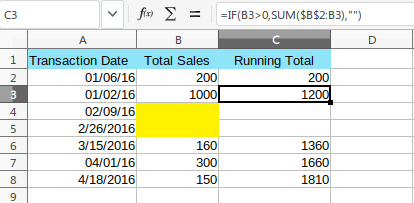
Alternatively, you could type the following formula in cell C3:
=(C2+B3)
Yes, correct. That’s another way of doing it.
Is there any way you can enter the formulae for (using the above example) column C, but only display a value in column C if there is an entry for that row? Otherwise it seems every time you create an entry you would have to extend or enter a new formula, otherwise you would have a bunch of identical running totals extending beyond the end of the useful document.
I can’t understand why anyone would do it any other way. Obviously you only want something calculated if a field is there offering something to calculate.
Its not about getting a cell to do something. Its about getting a column to do something.
Yes. You are correct. (in above example) if say, total sales is empty – the identical running total would be calculated in all empty row. But it is possible to remove that. See updated article above at the end. Thanks for commenting.